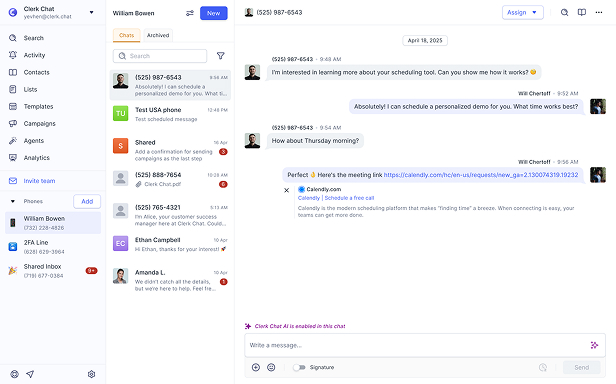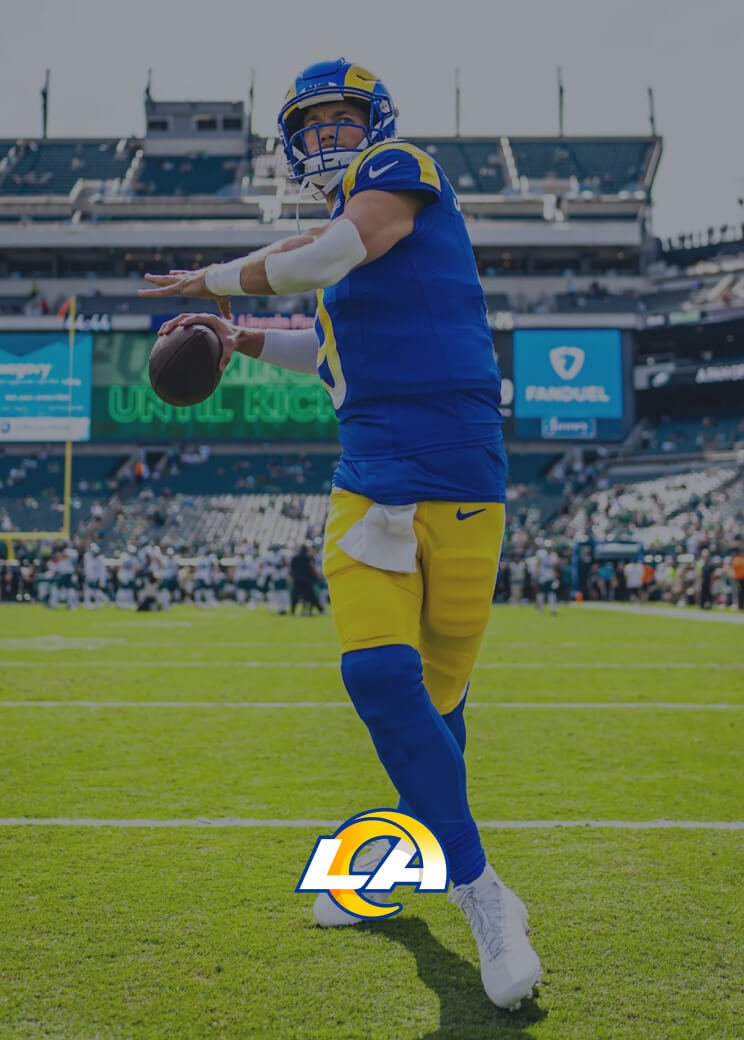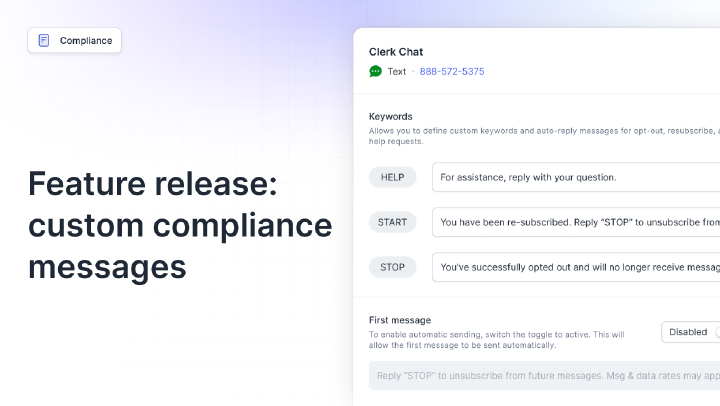How to Schedule a Text: The Guide to Scheduling SMS for Enhanced Engagement
By Team Clerk Chat
- Updated: September 27, 2024
Timing is everything, particularly when it comes to communicating with crucial team members, stakeholders, and your all-important customers. That’s why, in today’s increasingly mobile-centric world, it’s important to know how to schedule a text.
SMS is one of the best ways to connect instantly with people wherever they are. However, if you want people to read and connect with your message, you need to make sure it reaches them at the right time. That’s harder than it sounds, particularly for busy business owners and employees who are juggling countless different tasks at once.
Learning how to schedule SMS campaigns and messages ensures they reach your contacts exactly when they’ll make the best impact. Here’s your complete how-to guide on how to schedule a text message on any device.


What is a Scheduled Text? The Basics
A scheduled text message is exactly what it sounds like – a message that you set up to send automatically to a recipient at a pre-scheduled time, or according to a specific trigger. Scheduled SMS messages appear in various forms of automated messaging strategies.
You might use scheduled texts as a business leader to remind your employees of upcoming events or meetings. You can use scheduled texts as part of your marketing strategy, to nurture leads with insights into upcoming offers or events.
You could even learn how to schedule a text to improve your customer service strategy. For instance, with automation features on platforms like Clerk Chat, a company using SMS for healthcare could send carefully timed SMS appointment reminder texts, with instructions on how to prepare for the session, and even directions to a specific clinic.


Common Uses for Scheduled Texts
Before you learn how to schedule a text message, it makes sense to identify how you’re going to be using your automated texts. As mentioned above, there are plenty of different ways you might use automated SMS in all industries, but some of the most common example use cases include:
Product Promotion Texts
If you’re launching a brand-new product or service, or you’re preparing to host a sale, then a scheduled text message can be the perfect way to engage your target audience. You can use intelligent SMS platforms like Clerk Chat to create automated, and personalized text messages, specifically tuned to your customer’s interests. For instance, you might choose to specifically send texts about your new vegan restaurant menu to customers who have bought similar products in the past.
Announcement Texts
Keeping customers informed is important in most industries. If you know how to schedule a text, you can ensure that you’re sharing the right details with customers before important events. For instance, a realtor might use a real estate texting service to announce an upcoming open house.
A school or college, on the other hand, might use scheduled texts to inform students or parents about an upcoming training day or closure.
Reminder Texts
As mentioned above, appointment reminders are one of the most common types of “scheduled texts” sent by all kinds of companies. In any industry where customers “book” sessions or events with your company, appointment reminders can help to reduce the risk of no-shows.
This is crucial in service-focused industries, for instance, restaurateurs use restaurant SMS marketing platforms to remind customers about upcoming table bookings (and avoid losing revenue). However, you can also send reminders about other things, such as letting customers know when your sale is about to launch, or when they need to complete a payment for an order.
Transactional Texts
Transactional texts usually rely on a different type of “scheduled SMS”. Instead of scheduling these notifications to reach customers at a specific time, you’ll usually set them up to send when a customer completes a specific action.
For instance, you could use an automated response text to let customers know when you’ve received their order, or to respond to a request for a password change.
Retention Texts
Retention texts are another way to schedule a text message that can improve your chances of engaging customers and earning their loyalty. With this strategy, you can send a series of personalized texts to your customers, keeping them informed about new products, asking them for feedback on their latest purchase, or just checking in.
Just make sure you’re adhering to guidelines for things like CAN-SPAM text messages. Bombarding customers with too many messages, or irrelevant texts can harm your relationship with them.
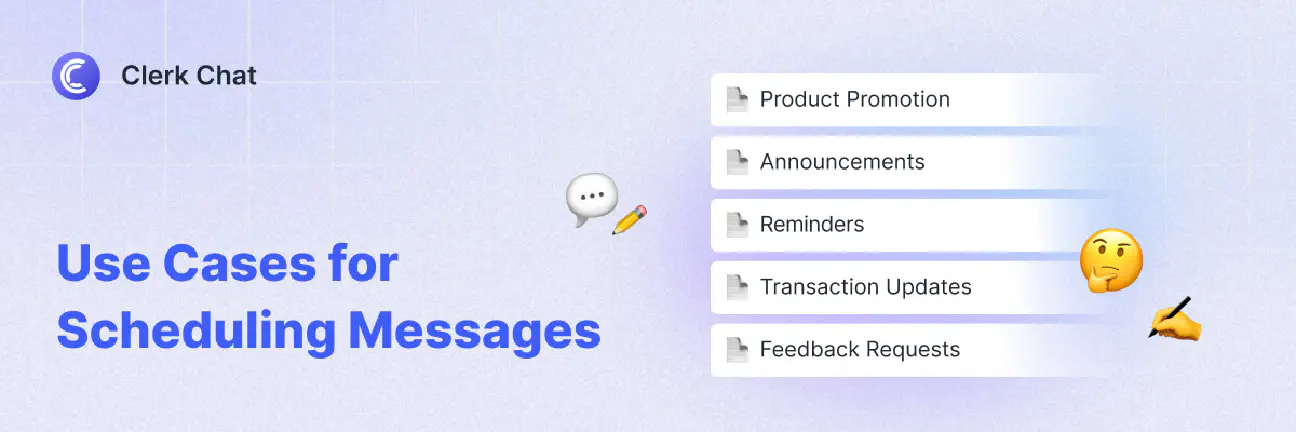
The Benefits of Scheduling SMS Messages
Learning how to schedule a text isn’t just a time-saving exercise. There are plenty of benefits to using automation in your SMS strategy, such as:
- Time Management: When you’re using countless methods to connect with customers and colleagues, such as MS Teams SMS, email and standard text, handling everything manually is extremely time-consuming. Automation saves you time, so you can focus your attention elsewhere and minimize those repetitive tasks.
- Consistency: Scheduling text messages allows you to maintain a more consistent connection with your target audience. You can reach them at the same time every week, and even use the same tone of voice in each text. With a platform like Clerk Chat, you can even use templates to ensure consistency across your communication channel.
- Compliance: When you schedule SMS messages based on the specific location of your target audience, you’re less likely to send them messages at inappropriate times. This can help you to adhere to various text messaging compliance standards.
- Personalization at scale: Personalized communication is essential for engaging customers and building meaningful relationships. Personalize your messages in bulk, and tailor them to specific customer segments or individuals while still saving time and effort.
- Effective engagement: If your business is like ours, operating in multiple time zones or catering to a global audience, you can plan and schedule targeted content, to reach customers at the most appropriate times. This means you benefit from increased engagement and higher conversion rates.
Think about the messages you receive on the daily. You appreciate timely and relevant communication, maybe in the form of important updates, personalized offers, or transactional information at just the right moment. Right? Why not give your customers the same experience?
How to Schedule a Text: Your Options
Now we come to the important part – actually learning how to schedule a text message. Obviously, for businesses, the right SMS automation platform is crucial. The chances are you won’t want to schedule just one message at a time, but manage entire campaigns.
We’ll show you the best way to do that with Clerk Chat in a moment. But first, let’s look at how you can schedule a text message on Android, iPhone, and Samsung devices.
How to Schedule a Text Message on Android Phones
Learning how to schedule text messages on Android is pretty simple. All you need to do is open the Messages app, just like you would for any text, then tap on Start Chat.
- Enter the recipient’s phone number.
- Compose the message you want to send in the text field.
- Tap the “+” sign, or hold the Send button (don’t just tap it).
- Select Schedule Send.
- Choose when you want to send the text message.
- Click Save.
How to Schedule a Text on iPhone
Want to know how to schedule a text message on iPhone? No problem. In fact, if you have an iPhone 13 or above, you can actually use the Automations feature on the Shortcuts app.
Simply search for the Shortcuts app on your iPhone and select Automation at the bottom.
- Tap the “+” sign to create a new Personal Automation.
- Select the time of day you want to send your message, and click Next.
- Choose the Send Message action from the list.
- Choose your contact, and write your message, then click Next.
- If you want to check your message before it sends, tap Ask before Running.
- Click Done.
Keep in mind, the Shortcuts app is intended for recurring automations. If you don’t want to send your message more than once, delete the automation after the text sends.
How to Schedule a Text on Samsung Phones
Scheduling a text on most Samsungs phones is similar to sending automated messages from an Android. Just open the messaging app on your phone, choose your contact and write your text, but don’t click Send straight away. Instead:
- Click the arrow next to your text box.
- Select the + sign button.
- From the available options, pick Schedule message.
- Select your time and date.
- Press Done followed by Send.
How to Schedule a Text Campaign with Clerk Chat
All of the options mentioned above are great for sending automated texts to one or two people. But what about when you want to send automated messages to lots of people at once, complete with your own branding, and even the option for AI-powered two-way text messaging?
That’s where Clerk Chat comes in. Our business messaging platform makes it easy to schedule messages in bulk and engage in two-way messaging strategies. Plus, our platform integrates with a range of other platforms, like Microsoft Teams and Zoom for SMS.
Once you create an account (you can make one for free!) on our website, you’ll be able to sync and organize your contacts, drawing information from CRMs like Salesforce, Outlook, and Microsoft Dynamics. Then you can start scheduling your texts.
Here’s what you’ll need to do.
- Select Create a New Message: Select your contact, and write your note in the text box.
- Schedule the message: Click the Clock icon located in the message box. (Here, you’ll also notice other Clerk Chat features including emojis, templates, and AI.) Use the arrows to choose the right date and time, available in 5-minute increments. Select “Send [date at time]” and a message will appear in the conversation with a confirmation for when it will be sent.
- Adjust your message: Once scheduled, you’ll still be able to change the time, edit the message, or delete entirely.
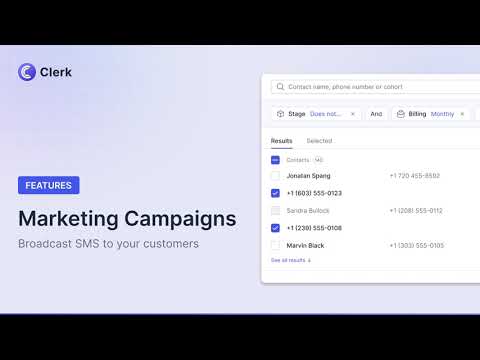

Best Practices for Effective Scheduled SMS Messages
Now you know how to schedule a text or text campaign, let’s finish off with a few best practice tips for better automated messaging strategies.
- Make sure each message has a clear purpose: Clearly define the goal of your messaging, and avoid repeatedly sending the same content. For example, are you using SMS to send out promotions, reminders, or updates? Stay focused and relevant.
- Personalize your messages: Just because you’re sending automated messages, doesn’t mean they should sound generic and robotic. Make sure you’re adapting your messages to your target audience, using targeting and segmentation.
- Get the timing right: Be mindful of the times you’re sending your messages. Consider customer preferences and time zones carefully. For instance, you shouldn’t be sending messages at 3am or when your customers are likely to be busy at work.
- Don’t overdo it: Don’t send too many texts either. 60% of customers have unsubscribed from a business’s texts because they’ve been bombarded with too much content. If your unsubscribe rate starts to grow, consider adjusting your messaging frequency.
- Keep it concise: Keep your text messages concise and to the point. There’s a reason for character limits, so deliver only the most essential information, especially if a goal is to capture attention and drive action.
- Use clear calls-to-action: Tell your customers what you want them to do next. For instance, if you’re using an SMS service for financial industries, you might want your customers to book an appointment with an advisor.
- Stay compliant: Familiarize yourself with relevant regulations, like the TCPA compliance policy for marketing texts and adhere to privacy and data protection laws. Make sure your customers always have a way to opt-out of receiving texts too.
- Test and Optimize: Consider A/B testing (content, CTAs, or timing, for instance) to figure out what resonates best with your audience. Monitor open rates, click-through rates, and conversions to refine your strategy.
Leveraging Automation with Scheduled SMS
Learning how to schedule a text campaign might seem simple, but it’s actually an incredible way to boost your relationship with customers and increase your chances of conversions.
With the right strategy, and a platform like Clerk Chat, you’ll be able to automate everything from customer engagement efforts, to promotional campaigns, and appointment reminders with ease. Not only will you save time, but you’ll see an increase in your conversion rates too.
So, what are you waiting for? Schedule a demo of Clerk Chat and experience firsthand how scheduling SMS messages can simplify your communication strategy.
Curious to learn more about Clerk’s features? Subscribe to our YouTube channel for step-by-step tutorials and expert tips!
In this article:
Ready to use your business number for text messaging?
Thousands of businesses are already experiencing the power of conversational messaging through SMS. Join us. Free trial and paid tiers available.
Get Started#Subscribe
Get product updates in your inbox
Tutorials, features, and Clerk Chat news delivered straight to you.