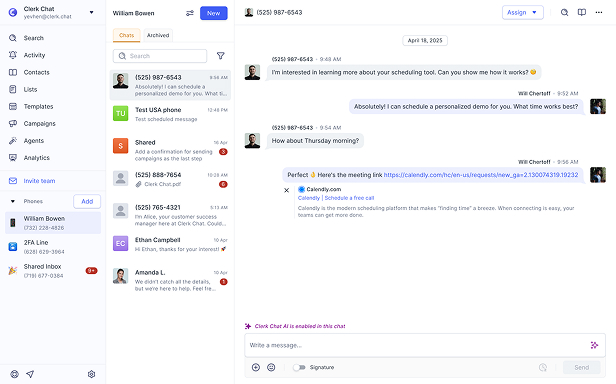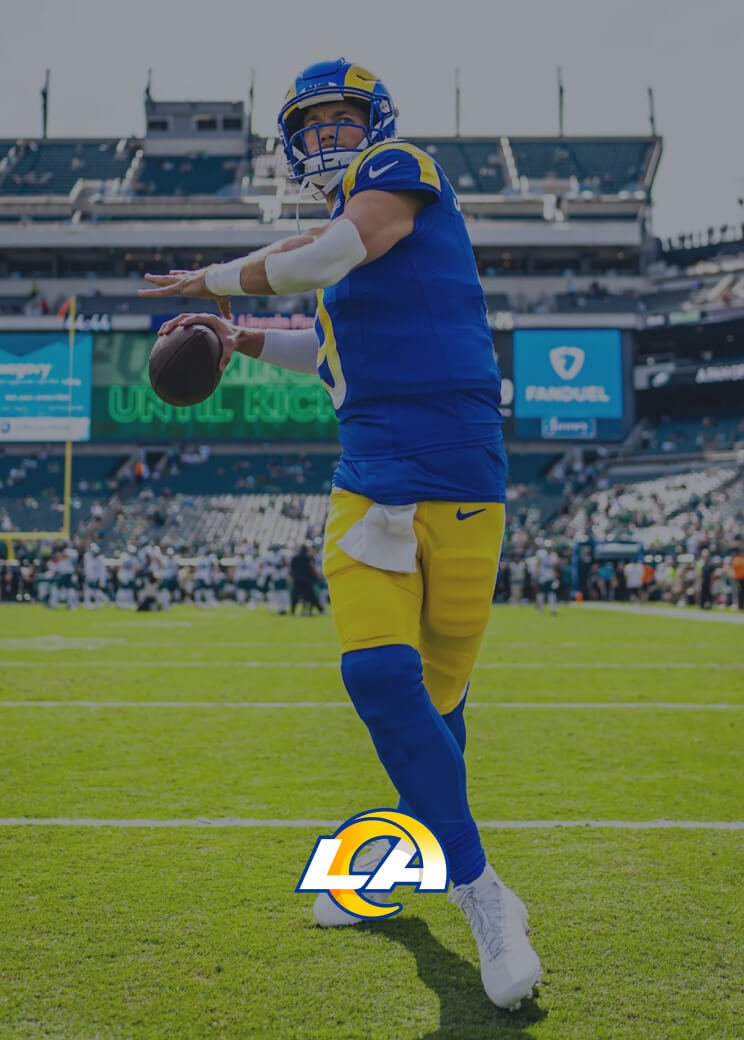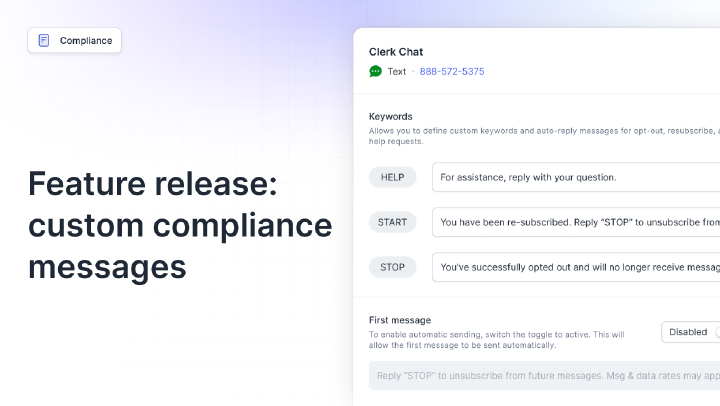Send a Text to Multiple Contacts without a Group Message
By Team Clerk Chat
- Published: November 14, 2024
If you’re wondering how to send a text to multiple contacts without group messages, you’re not alone. Group texting can be convenient when you want to interact with multiple people at once, but it also often means everyone on your contact list can see each other’s numbers and replies.
This can be problematic for everyday consumers, if you want to do something like share your new phone number with your contacts without ending up with a cluttered group messaging thread.
However, it’s particularly troublesome for companies. Group messaging can put you in violation of various data protection regulations and make it much harder to manage one-on-one interactions with customers. Fortunately, there are solutions.
Here, we’ll show you how to send a text to multiple people without using group messaging on iPhone, Android, and WhatsApp. Plus, we’ll share how business users can leverage the right mass texting service to optimize their bulk SMS strategy.
In this article:
Why Text Multiple Contacts without Group Messages?
There are plenty of reasons you might want to avoid using group messaging when you’re texting multiple people at once. You might want to avoid bombarding people with notifications or sharing phone numbers and personal details with all of your contacts.
In business messaging, however, there are a few key reasons why it makes sense to learn how to send a message to multiple contacts separately:
- Data security: As a business, you’re responsible for protecting the data your customers and colleagues share with you. Group messaging can make valuable information (such as phone numbers, and even personalized messages) visible to the wrong people. This can cause serious problems with noncompliance with SMS regulations linked to data protection.
- Compliance: Aside from making it harder for you to protect sensitive data, group texting solutions don’t give people a way to “opt out” from receiving additional messages from other people who respond to your text threads. This leads to non-compliance with mandates set by things like the Telephone Consumer Protection Act (TCPA).
- Limitations: Most group messages will limit the number of people you can message at once. There may also be limitations on the number of texts you can send or how long those messages can be. Alternatively, a dedicated text blast service allows you to send thousands of messages to endless contacts at once.
- Reply to All: With group texting, the “reply to all” response is the default setting. This means everyone on your contact list will end up with a cluttered inbox full of messages that might not be relevant to them.
Hi there!
Thinking about adding texting to your business toolkit?
Let’s see how messaging can help you connect faster, respond smarter, and grow stronger.
What Industry Are You In?
Select your industry from the list below so we can surface real-world examples and practical tips that match your goals.
Use cases
Modernize every aspect of communication with seamless text messaging that works.
Drive More Conversions
"🍕 It's pizza night! Order before 6 PM and get a free dessert. Text 'YES' to claim your code."
Close Deals Faster
"Hi Alex — wanted to follow up on the demo. Any questions before we activate your trial?"
Resolve Issues Quicker
"Hi Sam, your refund has been processed. You should see it in your account in 3–5 business days."
Drive More Conversions
"🍕 It's pizza night! Order before 6 PM and get a free dessert. Text 'YES' to claim your code."
Close Deals Faster
"Hi Alex — wanted to follow up on the demo. Any questions before we activate your trial?"
Resolve Issues Quicker
"Hi Sam, your refund has been processed. You should see it in your account in 3–5 business days."
Drive More Conversions
"🍕 It's pizza night! Order before 6 PM and get a free dessert. Text 'YES' to claim your code."
Close Deals Faster
"Hi Alex — wanted to follow up on the demo. Any questions before we activate your trial?"
Resolve Issues Quicker
"Hi Sam, your refund has been processed. You should see it in your account in 3–5 business days."
Drive More Conversions
"🍕 It's pizza night! Order before 6 PM and get a free dessert. Text 'YES' to claim your code."
Close Deals Faster
"Hi Alex — wanted to follow up on the demo. Any questions before we activate your trial?"
Resolve Issues Quicker
"Hi Sam, your refund has been processed. You should see it in your account in 3–5 business days."
Drive More Conversions
"🍕 It's pizza night! Order before 6 PM and get a free dessert. Text 'YES' to claim your code."
Close Deals Faster
"Hi Alex — wanted to follow up on the demo. Any questions before we activate your trial?"
Resolve Issues Quicker
"Hi Sam, your refund has been processed. You should see it in your account in 3–5 business days."
Drive More Conversions
"🍕 It's pizza night! Order before 6 PM and get a free dessert. Text 'YES' to claim your code."
Close Deals Faster
"Hi Alex — wanted to follow up on the demo. Any questions before we activate your trial?"
Resolve Issues Quicker
"Hi Sam, your refund has been processed. You should see it in your account in 3–5 business days."
Drive More Conversions
"🍕 It's pizza night! Order before 6 PM and get a free dessert. Text 'YES' to claim your code."
Close Deals Faster
"Hi Alex — wanted to follow up on the demo. Any questions before we activate your trial?"
Resolve Issues Quicker
"Hi Sam, your refund has been processed. You should see it in your account in 3–5 business days."
Drive More Conversions
"🍕 It's pizza night! Order before 6 PM and get a free dessert. Text 'YES' to claim your code."
Close Deals Faster
"Hi Alex — wanted to follow up on the demo. Any questions before we activate your trial?"
Resolve Issues Quicker
"Hi Sam, your refund has been processed. You should see it in your account in 3–5 business days."
Drive More Conversions
"🍕 It's pizza night! Order before 6 PM and get a free dessert. Text 'YES' to claim your code."
Close Deals Faster
"Hi Alex — wanted to follow up on the demo. Any questions before we activate your trial?"
Resolve Issues Quicker
"Hi Sam, your refund has been processed. You should see it in your account in 3–5 business days."
Promotions
"Flash Sale! 20% off all services today only. Visit your local branch now!"
Appointments
"Reminder: Your appointment at Main St. location is tomorrow at 2 PM. Reply CONFIRM or RESCHEDULE."
Loyalty rewards
"Congrats! You've earned 50 reward points. Redeem your exclusive gift on your next visit."
Instant lead engagement
"Hi [FirstName], thanks for showing interest in [Product]! Got a quick minute for a chat? Let’s see how we can accelerate your results. 🚀"
Demo scheduling made easy
"Hey [FirstName], let's book a quick [15-minute] demo to show you what [Product] can do. What’s the best time for you? 📅"
Post-sale follow-up & upsell
"Hi [FirstName], how’s [Product] working out for you? We’ve just released a new feature that might fit your needs perfectly. Let me know if you’d like a sneak peek! 💡"
Loan servicing & origination
"Application Received: Hi Sarah, we received your auto loan application for $25,000. We'll review it within 24 hours. Track status: [link]"
Payments management
"Friendly Reminder: Hi Mike, your loan payment of $458 is due in 3 days. Reply PAY to process now or DATE to reschedule."
Fraud prevention & security
"Card Blocked Notice: Your debit card ending in 4782 has been blocked for safety. New card ships today. Questions? Call 555-0100."
Drive More Conversions
"🍕 It's pizza night! Order before 6 PM and get a free dessert. Text 'YES' to claim your code."
Close Deals Faster
"Hi Alex — wanted to follow up on the demo. Any questions before we activate your trial?"
Resolve Issues Quicker
"Hi Sam, your refund has been processed. You should see it in your account in 3–5 business days."
Drive More Conversions
"🍕 It's pizza night! Order before 6 PM and get a free dessert. Text 'YES' to claim your code."
Close Deals Faster
"Hi Alex — wanted to follow up on the demo. Any questions before we activate your trial?"
Resolve Issues Quicker
"Hi Sam, your refund has been processed. You should see it in your account in 3–5 business days."
Policy renewals
"Your auto insurance policy expires on [Date]. Renew now to maintain continuous coverage and save 5% with early renewal discount! Reply YES for details. 🛡️"
Claims status updates
"Your claim #[Number] has been approved and processed. Payment will be issued within 3-5 business days. Questions? Reply HELP to connect with your agent. ✅"
Appointment reminders
"Reminder: Your policy review meeting with [Agent Name] is tomorrow at [Time]. Reply C to confirm or R to reschedule. We look forward to serving you! 📅"
Drive More Conversions
"🍕 It's pizza night! Order before 6 PM and get a free dessert. Text 'YES' to claim your code."
Close Deals Faster
"Hi Alex — wanted to follow up on the demo. Any questions before we activate your trial?"
Resolve Issues Quicker
"Hi Sam, your refund has been processed. You should see it in your account in 3–5 business days."
Quick inquiries
"Your account balance is $50. For more details, reply or call us."
Appointment reminders
"Reminder: Your appointment is tomorrow at 2 PM. Reply C to confirm."
Feedback collection
"How was your recent interaction? Reply with a rating from 1-5."
Drive More Conversions
"🍕 It's pizza night! Order before 6 PM and get a free dessert. Text 'YES' to claim your code."
Close Deals Faster
"Hi Alex — wanted to follow up on the demo. Any questions before we activate your trial?"
Resolve Issues Quicker
"Hi Sam, your refund has been processed. You should see it in your account in 3–5 business days."
Drive More Conversions
"🍕 It's pizza night! Order before 6 PM and get a free dessert. Text 'YES' to claim your code."
Close Deals Faster
"Hi Alex — wanted to follow up on the demo. Any questions before we activate your trial?"
Resolve Issues Quicker
"Hi Sam, your refund has been processed. You should see it in your account in 3–5 business days."
Drive More Conversions
"🍕 It's pizza night! Order before 6 PM and get a free dessert. Text 'YES' to claim your code."
Close Deals Faster
"Hi Alex — wanted to follow up on the demo. Any questions before we activate your trial?"
Resolve Issues Quicker
"Hi Sam, your refund has been processed. You should see it in your account in 3–5 business days."
Drive More Conversions
"🍕 It's pizza night! Order before 6 PM and get a free dessert. Text 'YES' to claim your code."
Close Deals Faster
"Hi Alex — wanted to follow up on the demo. Any questions before we activate your trial?"
Resolve Issues Quicker
"Hi Sam, your refund has been processed. You should see it in your account in 3–5 business days."
Drive More Conversions
"🍕 It's pizza night! Order before 6 PM and get a free dessert. Text 'YES' to claim your code."
Close Deals Faster
"Hi Alex — wanted to follow up on the demo. Any questions before we activate your trial?"
Resolve Issues Quicker
"Hi Sam, your refund has been processed. You should see it in your account in 3–5 business days."
Emergency leak response
"Emergency received! First: Turn off the water valve under your sink (turn clockwise). Reply DONE when complete, or HELP if you can't find it."
Routine service scheduling
"Hi [Name], this is ABC Plumbing following up on your water heater inquiry. Your 15-year-old unit likely needs replacement soon. Free inspection available this week?"
Preventive maintenance sales
"[Name], glad we cleared your main drain yesterday! Did you know most backups are preventable? Our annual plan ($299) includes 2 drain cleanings. Interested?"
Storm damage response
"Hi [Name], this is ABC Roofing. We noticed your area was hit by yesterday's hailstorm. Reply YES for a free damage inspection this week."
Project updates & scheduling
"Good morning [Name]! Your roofing crew will arrive between 8-9 AM today. Materials are loaded and ready. Text back if you have any questions."
Lead qualification & estimates
"Thanks for contacting ABC Roofing! To prepare your estimate: 1) What type of roof do you have? (shingle/tile/metal) 2) Approximate age? 3) Any active leaks?"
Drive More Conversions
"🍕 It's pizza night! Order before 6 PM and get a free dessert. Text 'YES' to claim your code."
Close Deals Faster
"Hi Alex — wanted to follow up on the demo. Any questions before we activate your trial?"
Resolve Issues Quicker
"Hi Sam, your refund has been processed. You should see it in your account in 3–5 business days."
Investment updates
"Market Alert: Your watchlisted stock XYZ has reached your target price of $150. Log into your secure portal to review your investment strategy. 📈"
Payment reminders
"Your loan payment of $1,248.50 is due in 3 days. Reply YES to process automatic payment from your registered account, or visit [Link] to explore payment options. 🔔"
Security verification
"For your security: We've detected a new device login to your account. Enter code 847591 to verify this attempt, or reply BLOCK to deny access. 🔐"
Drive More Conversions
"🍕 It's pizza night! Order before 6 PM and get a free dessert. Text 'YES' to claim your code."
Close Deals Faster
"Hi Alex — wanted to follow up on the demo. Any questions before we activate your trial?"
Resolve Issues Quicker
"Hi Sam, your refund has been processed. You should see it in your account in 3–5 business days."
Drive More Conversions
"🍕 It's pizza night! Order before 6 PM and get a free dessert. Text 'YES' to claim your code."
Close Deals Faster
"Hi Alex — wanted to follow up on the demo. Any questions before we activate your trial?"
Resolve Issues Quicker
"Hi Sam, your refund has been processed. You should see it in your account in 3–5 business days."
Drive More Conversions
"🍕 It's pizza night! Order before 6 PM and get a free dessert. Text 'YES' to claim your code."
Close Deals Faster
"Hi Alex — wanted to follow up on the demo. Any questions before we activate your trial?"
Resolve Issues Quicker
"Hi Sam, your refund has been processed. You should see it in your account in 3–5 business days."
Quick Screening
"Hi [Candidate Name], saw your profile for the [Job Title] role. Are you available for a quick 10-min chat this week? - [Your Name], [Company]"
Easy Scheduling
"Reminder: Your interview for [Job Title] is tomorrow at [Time] via [Link/Location]. Looking forward to it! - [Your Name]"
Keep Warm
"Hi [Candidate Name]. We have a new [Job Type] role opening I think you'd like. Interested in hearing more details soon? - [Your Name]"
Drive More Conversions
"🍕 It's pizza night! Order before 6 PM and get a free dessert. Text 'YES' to claim your code."
Close Deals Faster
"Hi Alex — wanted to follow up on the demo. Any questions before we activate your trial?"
Resolve Issues Quicker
"Hi Sam, your refund has been processed. You should see it in your account in 3–5 business days."
Drive More Conversions
"🍕 It's pizza night! Order before 6 PM and get a free dessert. Text 'YES' to claim your code."
Close Deals Faster
"Hi Alex — wanted to follow up on the demo. Any questions before we activate your trial?"
Resolve Issues Quicker
"Hi Sam, your refund has been processed. You should see it in your account in 3–5 business days."
Drive More Conversions
"🍕 It's pizza night! Order before 6 PM and get a free dessert. Text 'YES' to claim your code."
Close Deals Faster
"Hi Alex — wanted to follow up on the demo. Any questions before we activate your trial?"
Resolve Issues Quicker
"Hi Sam, your refund has been processed. You should see it in your account in 3–5 business days."
Abandoned cart recovery
"Hi [Name]! Looks like you left something in your cart. Complete your purchase in the next 24 hours and enjoy 10% off! [Link]"
Flash sales & exclusive deals
"Limited-time offer! Get 20% off sitewide for the next 3 hours only. Shop now: [Link]"
Order updates & shipping notifications
"Good news, [Name]! Your order #[12345] has shipped. Track your package here: [Link]."
Drive More Conversions
"🍕 It's pizza night! Order before 6 PM and get a free dessert. Text 'YES' to claim your code."
Close Deals Faster
"Hi Alex — wanted to follow up on the demo. Any questions before we activate your trial?"
Resolve Issues Quicker
"Hi Sam, your refund has been processed. You should see it in your account in 3–5 business days."
Drive More Conversions
"🍕 It's pizza night! Order before 6 PM and get a free dessert. Text 'YES' to claim your code."
Close Deals Faster
"Hi Alex — wanted to follow up on the demo. Any questions before we activate your trial?"
Resolve Issues Quicker
"Hi Sam, your refund has been processed. You should see it in your account in 3–5 business days."
Drive More Conversions
"🍕 It's pizza night! Order before 6 PM and get a free dessert. Text 'YES' to claim your code."
Close Deals Faster
"Hi Alex — wanted to follow up on the demo. Any questions before we activate your trial?"
Resolve Issues Quicker
"Hi Sam, your refund has been processed. You should see it in your account in 3–5 business days."
Drive More Conversions
"🍕 It's pizza night! Order before 6 PM and get a free dessert. Text 'YES' to claim your code."
Close Deals Faster
"Hi Alex — wanted to follow up on the demo. Any questions before we activate your trial?"
Resolve Issues Quicker
"Hi Sam, your refund has been processed. You should see it in your account in 3–5 business days."
Cart recovery
"Hey Sarah! You left something in your cart 🛒 Complete your order in the next 2 hours and get 15% off with code SAVE15. Shop now: [link]"
Flash sales
"🔥 VIP ALERT: 50% off all summer dresses starts NOW! Limited quantities. Your exclusive 4-hour window ends at 8PM. Shop: [link]"
Loyalty rewards
"Happy Birthday, Mike! 🎉 Enjoy your special $25 gift card plus double points on today's purchase. Valid until midnight: [link]"
Drive More Conversions
"🍕 It's pizza night! Order before 6 PM and get a free dessert. Text 'YES' to claim your code."
Close Deals Faster
"Hi Alex — wanted to follow up on the demo. Any questions before we activate your trial?"
Resolve Issues Quicker
"Hi Sam, your refund has been processed. You should see it in your account in 3–5 business days."
Lead response
"Hi Sarah! Thanks for your interest in the 2024 Camry. I've attached photos and a video. Ready to schedule a test drive? We have openings tomorrow at 2pm."
Service reminders
"Hi Mike! Your F-150 is due for service. We're offering 15% off this month. Reply YES to schedule or book online."
Appointment confirmations
"Your service appointment is confirmed for tomorrow at 9am. We'll text when ready. Estimated completion: 11:30am."
Response time management
"Thanks for reaching out! Our team will assist you within 15 minutes. Your ticket ID is #1234"
Proactive support
"We noticed your delivery is arriving tomorrow. Text RESCHEDULE if you need to change the time."
Follow-up & feedback
"How would you rate your recent support experience? Reply with 1-5 stars. We value your feedback!"
Response time management
"Thanks for reaching out! Our team will assist you within 15 minutes. Your ticket ID is #1234"
Proactive support
"We noticed your delivery is arriving tomorrow. Text RESCHEDULE if you need to change the time."
Follow-up & feedback
"How would you rate your recent support experience? Reply with 1-5 stars. We value your feedback!"
Drive More Conversions
"🍕 It's pizza night! Order before 6 PM and get a free dessert. Text 'YES' to claim your code."
Close Deals Faster
"Hi Alex — wanted to follow up on the demo. Any questions before we activate your trial?"
Resolve Issues Quicker
"Hi Sam, your refund has been processed. You should see it in your account in 3–5 business days."
On-demand marketing & promotions
"Hey [Name]! Hurry - our flash sale is live now. Score 30% off your next purchase using code SAVE30!"
Critical alerts & crisis management
"Immediate update: All systems will be offline from 10 PM - 2 AM for emergency maintenance. Save your work now."
Seamless customer support & retention
"Hello [Name], we’re looking into your issue #12345. A support specialist will text you shortly - stay tuned!"
Rapid class reminders & updates
"Hi [Name]! Quick heads-up: Our 6 PM Bootcamp is filling up fast. Want to reserve your spot and crush it tonight? Let’s go!"
Membership renewals & upsells
"Hey [Name], your membership is about to expire! Renew today for VIP access to our brand-new training programs and a 10% loyalty discount."
Personal trainer & nutrition tips
"Hey [Name], ready to level up? Our certified trainer just opened a few coaching slots—want in for a personalized workout plan?"
Drive More Conversions
"🍕 It's pizza night! Order before 6 PM and get a free dessert. Text 'YES' to claim your code."
Close Deals Faster
"Hi Alex — wanted to follow up on the demo. Any questions before we activate your trial?"
Resolve Issues Quicker
"Hi Sam, your refund has been processed. You should see it in your account in 3–5 business days."
Voter turnout reminders
"Election Day is almost here! Make your voice heard on November 6. Need help finding your polling location? Reply ‘Location’ to get directions."
Volunteer coordination
"Ready to help out? A new volunteer shift just opened at 3 PM tomorrow. Reply ‘Shift’ to sign up and make a difference in your community."
Event & rally invites
"Join us at City Hall this Saturday for our ‘Community First’ rally. Text ‘Attend’ to RSVP, or reply ‘Info’ for more details."
Tenant Communication
"Hi [Tenant], your rent is due tomorrow. Reply 'PAID' once submitted."
Marketing Campaigns
"New listing! 2BR downtown apt. Reply 'TOUR' to schedule."
Team Coordination
"Staff training tomorrow at 9 AM. Bring your manuals!"
Promotional offers
"Enjoy 20% off your next meal with us! Use code 'PROMO20' at checkout. Offer valid until [Date]. 🍔"
Reservation reminders
"Your reservation for tonight at 7 PM is confirmed. We look forward to serving you! 🍽"
Customer feedback
"Thank you for dining with us! Please share your feedback at [Link]. Your opinion matters to us. 😊"
Drive More Conversions
"🍕 It's pizza night! Order before 6 PM and get a free dessert. Text 'YES' to claim your code."
Close Deals Faster
"Hi Alex — wanted to follow up on the demo. Any questions before we activate your trial?"
Resolve Issues Quicker
"Hi Sam, your refund has been processed. You should see it in your account in 3–5 business days."
Attendance & reminders
"Hello [Parent Name], this is [School Name]. We noticed [Student Name] is absent today. Please let us know if there’s any update or if we can offer assistance."
Urgent alerts & safety updates
"Important notice: Severe weather expected this afternoon. After-school programs are canceled for student safety. Stay tuned for more updates."
Event announcements & fundraisers
"Join us Friday at 6 PM for our Annual Talent Show! Tickets are free for students; families can purchase at [Link]. Let’s make this event unforgettable!"
Flash sales & exclusive deals
"Hey [Name]! Today only: Buy 1, Get 1 Half-Off on all coffee blends. Pop in before 6 PM and mention this text!"
Personalized customer check-ins
"Hi [Name], how are your new running shoes working out? Ready for a little VIP discount on your next pair?"
Appointment reminders & booking notifications
"Hey [Name], just a friendly reminder for your haircut appointment at 3 PM tomorrow. Reply ‘C’ to confirm or ‘R’ to reschedule."
Drive More Conversions
"🍕 It's pizza night! Order before 6 PM and get a free dessert. Text 'YES' to claim your code."
Close Deals Faster
"Hi Alex — wanted to follow up on the demo. Any questions before we activate your trial?"
Resolve Issues Quicker
"Hi Sam, your refund has been processed. You should see it in your account in 3–5 business days."
What’s Next for You?
Now that you’ve seen what’s possible, what would you like to do next?
Book a demo
Want to walk through it live? Book a demo and we’ll show you exactly how our platform can work for your team - from first message to measurable impact.
Learn more
Not ready for a call? No problem. Dive into our feature overview, real customer stories, and practical examples to see how Clerk Chat fits into your workflow.
Explore Our Features
#Subscribe
Get product updates in your inbox
Tutorials, features, and Clerk Chat news delivered straight to you.
How to Send a Message to Multiple Contacts Separately
The good news is learning how to send a text to multiple contacts without a group message is simpler than you’d think. You can do it on Android and iOS devices, messaging apps like WhatsApp, and with advanced business messaging platforms.
Basically, all you need to do is adjust the settings on your phone or use the right technology to send a “BCC” or mass text to multiple contacts. This way, only the sender can see all of the recipient’s phone numbers and replies.
How to Text More than One Person on Android
On an Android device, the first thing you’ll need to do to send a text to multiple people separately is turn off the group messaging feature. To do this, tap on your Messaging app, then tap on Settings (the three vertical dots in the corner). Select MMS, then “uncheck” the Group Messaging option.
Once you’ve done this, you can send a message to multiple people simultaneously without having to worry about things like SMS opt-in and opt-out standards. Simply:
- Open your default text messaging app
- Tap on New Message
- Add all the contacts you want to communicate with into the recipient box
- Write your message
- Hit send
This should ensure you send individual texts to everyone in your contact list. You’ll also be able to see responses from your contacts in individual threads, which can make it easier to keep track of everything and personalize any future responses.
How to Send a Text to Multiple Contacts on iPhone
Figuring out how to send a text to multiple contacts without a group message on iPhone devices is pretty similar. First, you’ll need to turn off iMessage (which prioritizes group messaging as standard). Do this by clicking on your Settings app, then Message and choosing Turn off iMessage.
Once you’ve done this:
- Launch the default messaging app on your phone
- Tap New Message or “+”
- Add your contacts to the To field
- Type and send your message as normal
This messaging strategy will create a broadcasting group on your phone, so you’ll still see a “group” in your messages. However, each recipient will receive the message individually. You’ll also be able to reply to each response in a separate thread for more personalized messaging.
How to Send a Text to Multiple Contacts without Group Message on WhatsApp
WhatsApp also gives you an easy way to send mass text messages without group messaging. In fact, it’s easier to text multiple contacts at once on WhatsApp than it is to use your phone’s native messaging option. All you need is the WhatsApp Broadcast feature.
This feature lets you broadcast messages (while ensuring they’re delivered individually) on both Android and iOS phones. The first thing you’ll need to do is create a Broadcast List.
To do this:
- Open WhatsApp and click on the Chats tab
- Tap on the three vertical dots menu and select either Choose new Broadcast on Android, or Broadcast Lists on iPhone.
- Create a new list, and select all of the contacts you want to receive your message
Once you’ve created your broadcast group, you can send your message to your recipients here, and each person will receive a message in a “personal chat” with you.
Mass Texting on iPhone, Android and WhatsApp: The Problems
Although learning how to send a text to multiple people isn’t particularly complex, there are issues with using the three methods mentioned above. With all options, there will be limitations on the number of people you can send your messages to, and what kind of messages you send.
You may not be able to schedule text messages to reach people at the ideal time, and you won’t be able to personalize each notification either. Plus, you won’t be able to choose which number you send your message from, so if you need to know how to text from a different number to protect your personal privacy, this is a problem.
Additionally, although you won’t be sharing phone numbers and personal information with different contacts using this method, you’ll still face some compliance issues.
If you're concerned about the limitations and risks of group messaging, consider a secure and compliant mass texting solution for businesses.
How to Send Texts to Multiple People with Clerk Chat
Fortunately, there’s a better way for businesses to send mass texts to customers and colleagues, without relying on group messaging, or any of the problematic options above. Dedicated text messaging automation platforms like Clerk Chat make bulk texting simple.
You can use Clerk Chat to send a text to thousands of contacts at the same time, without any restrictions, and you even get a unified inbox to keep track of message threads.
Plus, you can personalize each message you send, schedule them for a specific time, and keep track of key metrics like sent, received, and SMS deliverability rates.
Clerk Chat even comes with advanced features that can help you optimize your SMS strategy, like an AI SMS assistant for real-time customer support. Additionally, it allows you to choose the number you want to use (such as a 10DLC registration number).
You can even send bulk texts from a landline.
Here’s how to send a text to multiple contacts without a group message using Clerk Chat.
- Choose your Clerk Chat plan and sign up for an account.
- Upload your contacts (you can even pull information from a CRM or other communication apps with integrations).
- Select all the people you want to send your group message to.
- Toggle the Send a campaign option.
- Compose your message, send immediately, or schedule for a time when you want it to be delivered.
It’s as simple as that. With Clerk Chat’s integrations for tools like Microsoft Teams, Webex, and Zoom, you can even send text messages from a computer instead of a smartphone. Plus, our technology integrates with archiving and eDiscovery tools, so you can ensure you’re adhering to compliance standards and avoid regulatory fines.
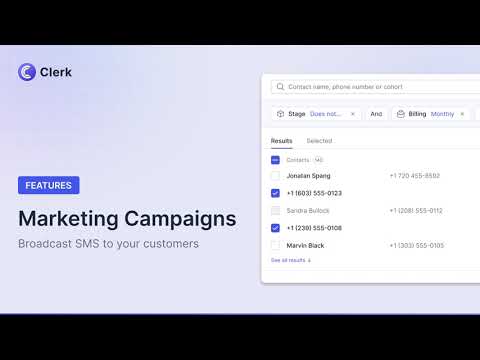

Master Mass Messaging
Group messaging can be a handy, convenient way to communicate with a lot of different people via SMS at once. However, most of the time, it’s not the ideal option for businesses.
Whether you’re trying to send updates and alerts to customers or share promotional messages, group messaging can cause a host of privacy and security issues. Plus, you’ll be exposed to a number of restrictions and technical difficulties that can negatively impact your communication strategy.
Ultimately, an application to person messaging solution, like Clerk Chat, is the ideal alternative. It will ensure you can send messages to all of your contacts at once, without compromising on privacy, or falling victim to compliance issues.
Plus, Clerk Chat will give you access to a range of tools you can use to make the most of your messaging strategy, from an AI assistant, to in-depth analytics, and templates for campaigns.
If you want to take advantage of the benefits of mass messaging, whether you’re communicating with customers or internal employees, Clerk Chat is the best solution.
Contact us today to learn more about our intuitive mass messaging features, or test the functionality for yourself with a free demo.
In this article:
Ready to use your business number for text messaging?
Thousands of businesses are already experiencing the power of conversational messaging through SMS. Join us. Free trial and paid tiers available.
Get Started#Subscribe
Get product updates in your inbox
Tutorials, features, and Clerk Chat news delivered straight to you.