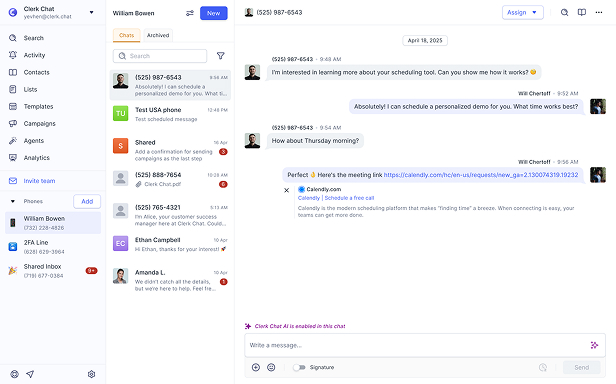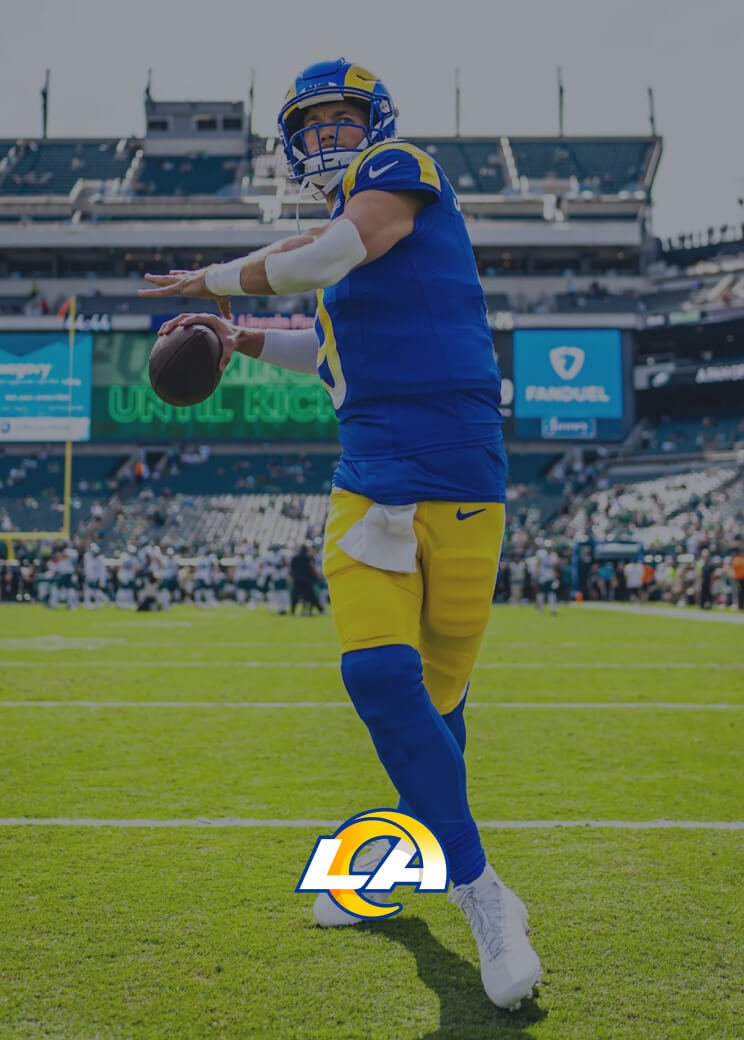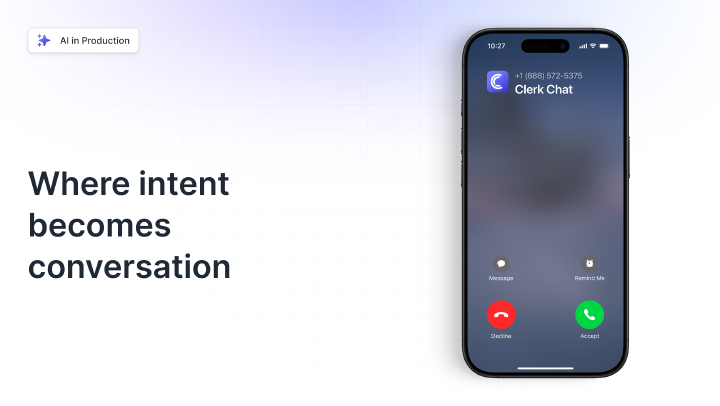The Complete Guide to Operator Connect: How it Works, Benefits, and How to Get Started
By Team Clerk Chat
- Published: September 12, 2024
Operator Connect, first introduced by Microsoft at the Ignite conference in 2021, is one of the most popular and convenient ways to add business phone functionality to Microsoft Teams.
Today, Microsoft Teams is one of the most widely-adopted business productivity and collaboration tools in the world, enabling access to everything from chat and file sharing to AI assistants. However, the platform doesn’t have an inbuilt function for external calling or texting.
If you want to use Microsoft Teams as your all-in-one solution for business communications, you could use a Microsoft calling plan, but they can be expensive, and don’t offer the global reach and functionality of a full telephony system.
That’s why Microsoft introduced Direct Routing and Operator Connect, allowing users to connect their preferred carriers to their MS Teams platform.
Here’s everything you need to know about Microsoft Operator Connect.
What is Operator Connect for Microsoft Teams?
Microsoft Teams Operator Connect is a cloud-based service that allows Microsoft Teams (the platform) to connect to the Public Switched Telephone Network (PTSN). With this connection, companies can infuse the Microsoft Teams platform with business phone features.
Within Teams, users will be able to make and receive external calls, and access VoIP texting services, as well as other features, through their Operator Connect providers.
As a provider-based service, similar to Direct Routing as a Service, the partner you work with handles all of the complexity of managing your Teams telephony system for you. Telecom leaders like Verizon Mobile sign contracts with Microsoft to be included on the Operator Connect partner list.
Microsoft Teams customers can then choose the operator they want to use for their service from within Microsoft Teams, agree to a contract, and start voice-enabling teams either using number porting services (to retain their number) or purchasing new numbers.
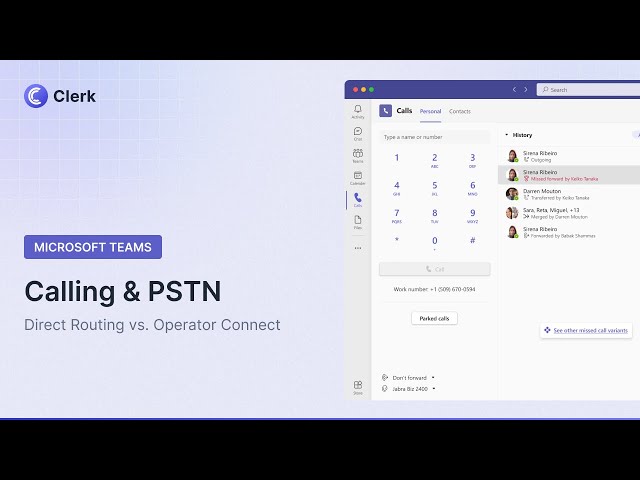

How is Operator Connect Different to Direct Routing?
If you’re wondering about the differences between Operator Connect vs Direct Routing, you’re not alone. Both are similar solutions that allow companies to connect Microsoft Teams to the PSTN. They also both leverage similar technologies, like Session Border Controllers (SBCs) and SIP trunks.
However, while Microsoft Teams Direct Routing offers more flexibility, as companies can choose any carrier anywhere in the world, it’s also more complex to configure and manage. You’ll need to handle your own SBCs, unless you use a managed service provider, and work with PowerShell.
Operator Connect, on the other hand, allows you to manage everything from numbers, to your enterprise SMS messaging, and routing configurations from inside of the Teams Admin interface.
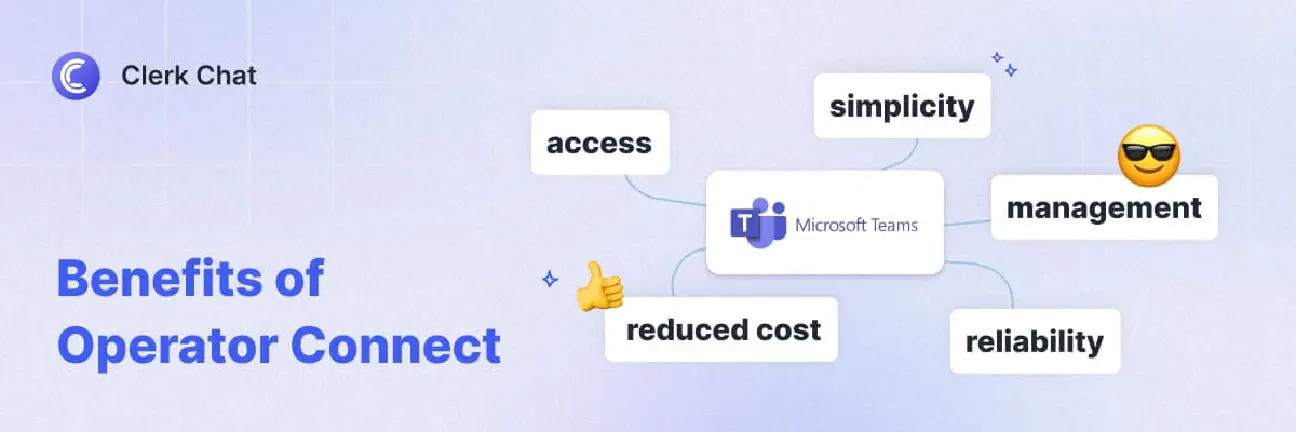
The Benefits of Operator Connect for Microsoft Teams
Teams Operator Connect makes it easy to access toll-free text messaging, external calling, and various other features within Microsoft Teams. It’s great if you want to reduce the strain involved in connecting Teams to the PSTN.
Just like with Direct Routing, you can choose from a range of numbers, including 10DLC numbers, maintain your relationships with current carriers, and access calling features all over the world.
However, Operator Connect also offers other unique benefits such as:
- Simplicity: Rather than having to work with PowerShell whenever you want to text from a landline or assign a new number, you can handle everything from within the Microsoft Teams admin center. You don’t need any coding expertise to get started.
- Access to additional features: With an Operator Connect partner like Clerk Chat, you can access a range of advanced features, from auto-attendants, to call settings, voicemail, call queues, and even Microsoft Teams SMS texting.
- Streamlined management: Not only does the Teams admin center make it easier to provision users and assign numbers to people, but the operator-managed infrastructure you get means that you won’t have to handle SBC configurations alone.
- Reduced costs: Since the Teams Operator Connect partner you work with will supply the infrastructure, SBCs, and bandwidth you need to make calls globally, you can reduce the costs associated with managing your communications ecosystem.
- Reliability: You’ll have a convenient telephony solution backed both by Microsoft, and your chosen carrier, which means you’re more likely to get a consistent, exceptional experience. This could be crucial if you use Teams for various forms of communication and customer service.
How to Get Started with Microsoft Teams Operator Connect
One of the biggest benefits of Operator Connect for Microsoft Teams, is it’s extremely easy to get started. Once you’ve rolled Microsoft Teams out as a productivity and collaboration platform for your team members, you can start browsing through providers instantly.
Here’s a step-by-step guide to diving into Operator Connect.
1. Obtain your Teams Phone Licenses
Although you don’t need a Microsoft Calling Plan with Operator Connect, you still need Teams phone licenses. This basically means purchasing licenses from Microsoft that allow people in your organization to use the PSTN through Microsoft Teams.
The calling functionality is an add-on for Microsoft Teams, which isn’t included in your standard Teams plan. Each user in your company will need a “Teams Phone Standard License”, as well as a standard Microsoft Teams license. Keep in mind, it takes up to 24 hours for calling functionality to be enabled for your employees.
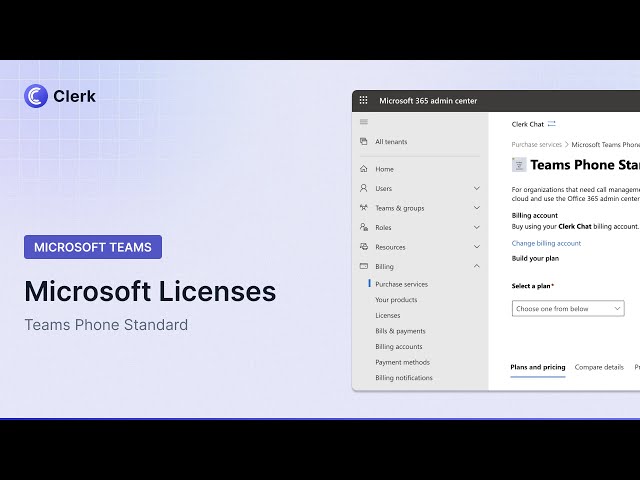

2. Assess Operator Connect Providers
Once all of your employees have the right Phone Standard and Microsoft Teams licenses, you’ll need to choose from one of the certified Microsoft Operator Connect partners available in your region.
While there are fewer partners approved for Microsoft Teams Operator Connect than Direct Routing, there are still plenty of options out there. You’ll need to assess each option based on the features they can offer, their level of service, their pricing, and reputation.
Pay attention to whether your providers support things like 10DLC registration for your phone numbers, or offer advanced features. For instance, with Clerk Chat, you’ll gain access to calling, auto attendants, voicemail, and even two-way texting for Teams.
Once you’ve chosen the ideal partner for your needs, you can reach out to them directly, or submit a request for services through the Operator Connect Directory.
3. Enable Operator Connect
Once you’ve chosen the ideal provider for your voice or Microsoft Teams SMS integration from the list provided in the Teams admin center, all you need to do is submit a form to give “consent” for them to upload numbers and features into your tenant.
Provided you’ve already entered into a contract for your service, the provider should be able to upgrade your Microsoft Teams account in a couple of minutes.
When you receive your numbers, whether you’re using new numbers, porting existing numbers to Teams, or using various options to text from different numbers, you can assign those numbers to team members. You’ll be able to do this using PowerShell, provisioning tools provided by your Operator Connect partner, or the Teams Admin Center.
4. Train Your Team Members
Make sure your team members have all the knowledge they need to make the most of your new features, available through Operator Connect. You should provide them with step-by-step guides and instructions on how to call a number on Teams, or receive a phone call.
You should also provide training on:
- Contact center usage: If you’re going to be using Microsoft Teams to manage customer calls and customer service, make sure your team members are well trained. Walk them through the process of using various channels for customer communication, such as SMS for call center interactions. Ensure they know how to record calls for compliance purposes.
- Compliance standards: Speaking of compliance, it’s important to ensure all of your team members know how to adhere to your best practice guidelines for using Microsoft Teams for communication. Provide comprehensive training on call and SMS compliance, archiving, call encryption, and using passwords for data security.
- Troubleshooting techniques: Make sure your staff know how to troubleshoot common issues, such as “message send failure” problems, or issues with call quality in Microsoft Teams. Make sure you know how to contact your operator if you have any recurring issues, such as problems with SMS deliverability or dropped calls.
5. Optimize the Experience
Finally, once your Operator Connect system is set up, you can continue to optimize the Microsoft Teams experience for your employees. You could consider adding a chatbot assistant to Microsoft Teams to help your employees whenever they encounter problems with not receiving texts or calls.
You might even decide to integrate Microsoft Teams and your calling solutions with other crucial business applications, like Salesforce for customer relationship management, or Global Relay for archiving and compliance.
If you’re not sure how to take your experience to the next level, reach out to your Operator Connect provider for more guidance and support.
Optimize Operator Connect with Clerk Chat
Operator Connect is a convenient, cost-effective, and simple way to unlock additional phone capabilities within Microsoft Teams.
If you want the freedom to make calls, send text messages, and connect with customers through Teams, without the hassle of Direct Routing, Operator Connect is a great choice. All you need is the right provider to ensure you can make the most of your MS Teams investment.
Trusted by more than 1,000 brands worldwide, Clerk Chat is a leading Microsoft partner offering everything from Direct Routing to Operator Connect for Microsoft Teams. We can help you connect with a range of carriers, and bring your SMS strategy directly into Teams.
Learn more about how we can boost the performance of Microsoft Teams for your company, by contacting our team, or scheduling a free demo.
In this article:
Ready to use your business number for text messaging?
Thousands of businesses are already experiencing the power of conversational messaging through SMS. Join us. Free trial and paid tiers available.
Get Started#Subscribe
Get product updates in your inbox
Tutorials, features, and Clerk Chat news delivered straight to you.