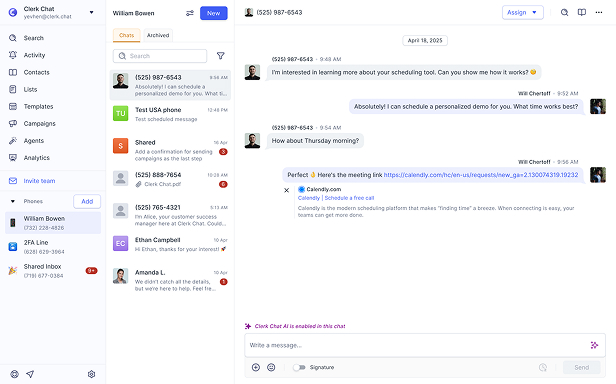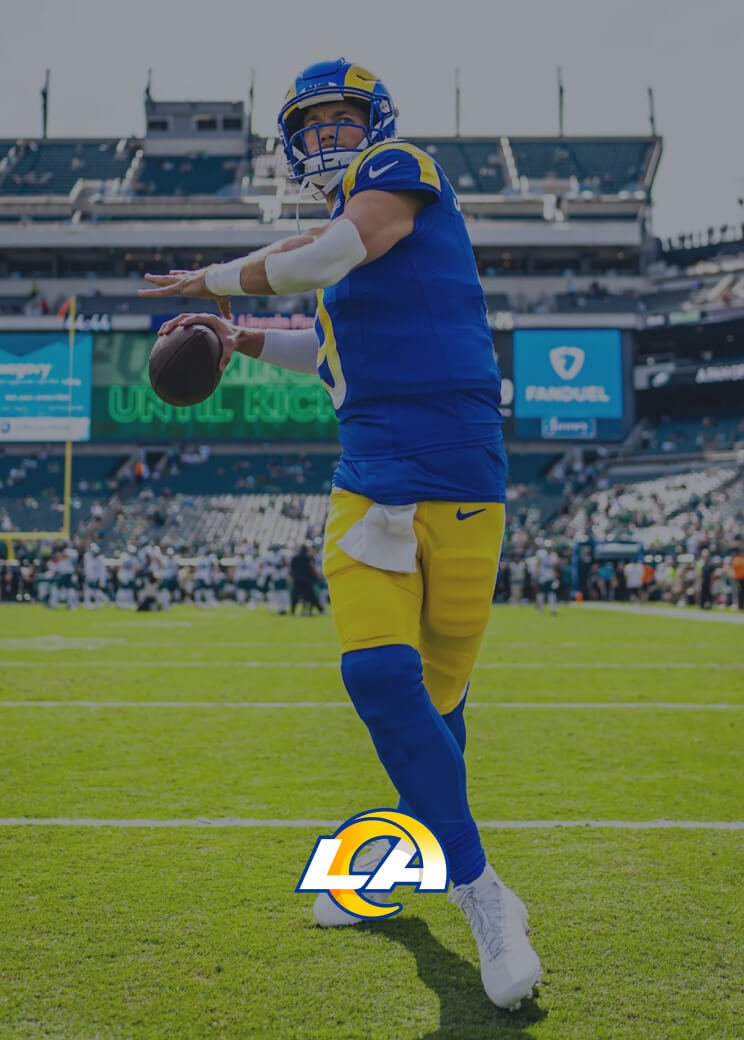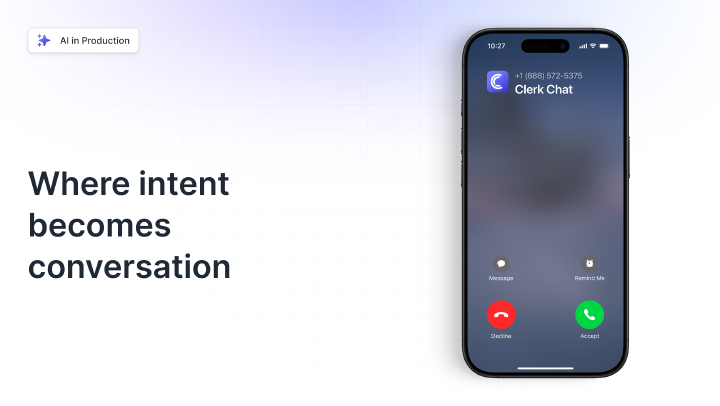How to Send Mass Texts from a Computer for Effortless Outreach
By Igor Boshoer
- Published: February 5, 2025
SMS is a powerful tool for today’s business leaders, giving them an easy way to increase audience engagement, boost sales, enhance customer service and more. But when you want to send engaging, personalized messages to customers in bulk, you can’t really rely on your standard smartphone. You need desktop SMS software.
Modern smart phones aren’t designed for bulk texts like mass texting software. They lack the features and power you need to reach hundreds of customers and make it very difficult to customize campaigns. That’s why you need to learn how to send mass texts from a computer.
Using your computer to send texts in bulk, particularly with the help of bulk text messaging tools, gives you the freedom to not only send more messages more efficiently. It can reduce your promotional costs, give you more branding and personalization options, and boost team efficiency.
Here’s your guide to sending mass text messages from a computer – the easy way.
In this article:
The Benefits of Sending Mass Text Messages from a Computer
About 7.21 billion people worldwide have a mobile device, and billions of text messages are sent and received every day. That information alone should be enough to show companies why they need to add text messaging to their business communications strategy.
Sending mass text messages is a powerful, low-cost, and high-impact way to connect with huge numbers of customers at once, whether you’re promoting a new product, nurturing leads, or just sharing announcements.
However, if you know anything about group texting vs mass texting, you’ll know your smartphone doesn’t make it easy to send bulk texts. Even if you use a workaround strategy to send messages to customers individually, you still won’t have the features you need to segment audiences, personalize messages, and add branded elements.
Mass texting just got a whole lot easier (and more powerful).
Mass texting from a computer is the best way to get the most out of your bulk texting strategy. It ensures you can send more messages faster, without incurring huge carrier costs. It also gives you access to benefits like:
- Templates: Messaging templates ensure you can maintain a consistent brand voice when you’re texting your customers and stay compliant with industry regulations.
- Advanced features: Software that allows you to text from a computer gives you access to advanced tools, like dynamic cohorts and segmentation for message personalization, scheduling options, and automation for comprehensive campaigns.
- Improved efficiency: Sending mass texts from a computer is quicker and easier than typing out and sending multiple messages on a smartphone. Some messaging platforms, like Clerk Chat, even integrate with platforms like Microsoft Teams, so your employees can use the tools they already prefer to send texts, and monitor conversions in one place.
Five Ways to Send a Mass Text from a Computer
Learning how to send mass texts from a computer doesn’t have to be as complex as it seems. There are actually a few different methods you can use, depending on your specific requirements. Some options simply give you an easy way to bypass the group messaging services offered by smartphones.
Others give you powerful tools, and make it easier to align your team members around a centralized messaging strategy. Here are your options:
1. Use Specialist Software to Mass Text From A Computer
By far, the best way to send out a mass text from a computer, is to take advantage of specialist desktop SMS software. A business texting platform, like Clerk Chat, doesn’t just make it easy to send bulk messages from your desktop. It also allows you to create comprehensive automated campaigns, schedule texts in advance, and even enhance texts with branded templates.
Plus, with Clerk Chat, you can leverage integrations with tools like Microsoft Teams, to send messages from the apps your employees already use and monitor responses in one convenient place.
Business texting services like Clerk Chat even give you access to advanced tools, like dynamic cohorts so you can personalize messages for different segments, AI tools for enhancing message content and automatically replying to queries, and in-depth analytics.
All you need to do to start sending mass SMS messages with a platform is:
- Choose the enterprise messaging platform that’s right for you. We’ll cover some of the top options available to businesses below.
- Select a business number or port your existing number into the platform.
- Create your contact list. You can use integrations on Clerk Chat to collect contact details from multiple sources and arrange them into cohorts.
- Create your mass message, using a custom or pre-designed template.
- Schedule your message for when you want it to reach customers, or hit send.
2. Sending Mass Texts with Email
Another, slightly less effective way to send mass texts from a computer is to use email. This isn’t an ideal option, as you may be limited in the number of messages you can actually send via email, and you may not have access to many customization and personalization options with branded emails.
You’ll also need to know not just the phone number of your contacts, but which carrier they’re using – which can be difficult to find out. However, if you want a basic way to send a text from computers, then this could be a good option.
All you need to do is open your email app, compose a new email, and add your recipient’s 10-digit phone number, followed by their carrier’s email domain (such as @txt.att.net) into the “to” field.
Craft your text message and hit send. Keep in mind, your text might look a little unusual when it arrives in your customer’s inbox – it won’t look like a standard SMS.
3. Sending a Mass Text with iMessage
Another potential way you could bypass the need for a specialist text blast service, is to use the “iMessage” platform on a Mac device. Again, you won’t be able to customize these messages much or use advanced tools when crafting your campaigns.
However, you can send multiple messages at once with an iMac straight from your computer. Notably, when we say multiple messages, we mean low-digit numbers (not thousands of texts).
To use this method, open the messages app on your Mac computer, and sign in using your Apple ID. Click the “Compose” icon to create your message, and add the contact details of the recipients you want to reach in the “To” field. You can also use the add button to click on people already in your contact list.
Type out your message, and hit enter to send it.
4. Sending Mass Texts with Google
If you want to send multiple texts from an Android device, you can use the Google “Text from the Web” service. Again, this is far from the best way to send mass texts from a computer, but it will work in a pinch.
You’ll need the latest version of Android Messages on your smartphone to get started. If you have that, visit the messages.google.com/web domain on your computer, and open the messages app on your smartphone. Click the three vertical dots (the menu button), and click “Messages for Web.”
Use the QR code scanner to scan the code that appears on the website, and this will sync your device to your PC. Type in the contact details of the people you want to message in the “To” field, and type your text into the box, then hit return.
Notably, this is more of a way to send group texts from a computer than mass texts, as your contacts may still see the details of any other people you add to the message. This could put you at risk of non-compliance with certain texting regulations, so be mindful.
If you want to send a text to multiple contacts without a group message, the better option is to use Google Voice. This allows you to send basic messages to users from the web – although you are limited on how many texts you can send at once.
To do this, go to Voice.Google.com on your computer, select a plan, and sign into your Google account. Choose your phone number, verify your account, then click on the “Send new message” button on the website to start sending texts.
5. Sending Mass Texts from Carrier Websites
Using a carrier’s website to send out mass texts from a computer can be tricky. Not all carriers support this service, and even if they do, you might end up spending a small fortune if you need to send a lot of texts at once.
To use this strategy, you’ll need an up-to-date phone plan with a carrier, and an online account you can access on their website. Once you’ve logged into your account, you can search for an option like “Text online” on the website, and click on “Compose” to create a message.
Again, keep in mind that your carrier is likely to limit the number of people you can contact at once. You probably won’t be able to send text message campaigns to hundreds or thousands of customers. You also won’t be able to customize your messages.
5 Top Tools to Send Mass Texts from Computers
Ultimately, while there are a few different ways you can send multiple texts directly from a computer, most of these options aren’t ideal for true mass texting. They’ll limit your ability to send hundreds or thousands of texts at once, and won’t give you a lot of advanced features.
Your best option will always be to explore the best SMS marketing platforms instead. Here are some of the top platforms you can use to send mass texts from a computer.
1. Clerk Chat: The Best Mass Texting Service
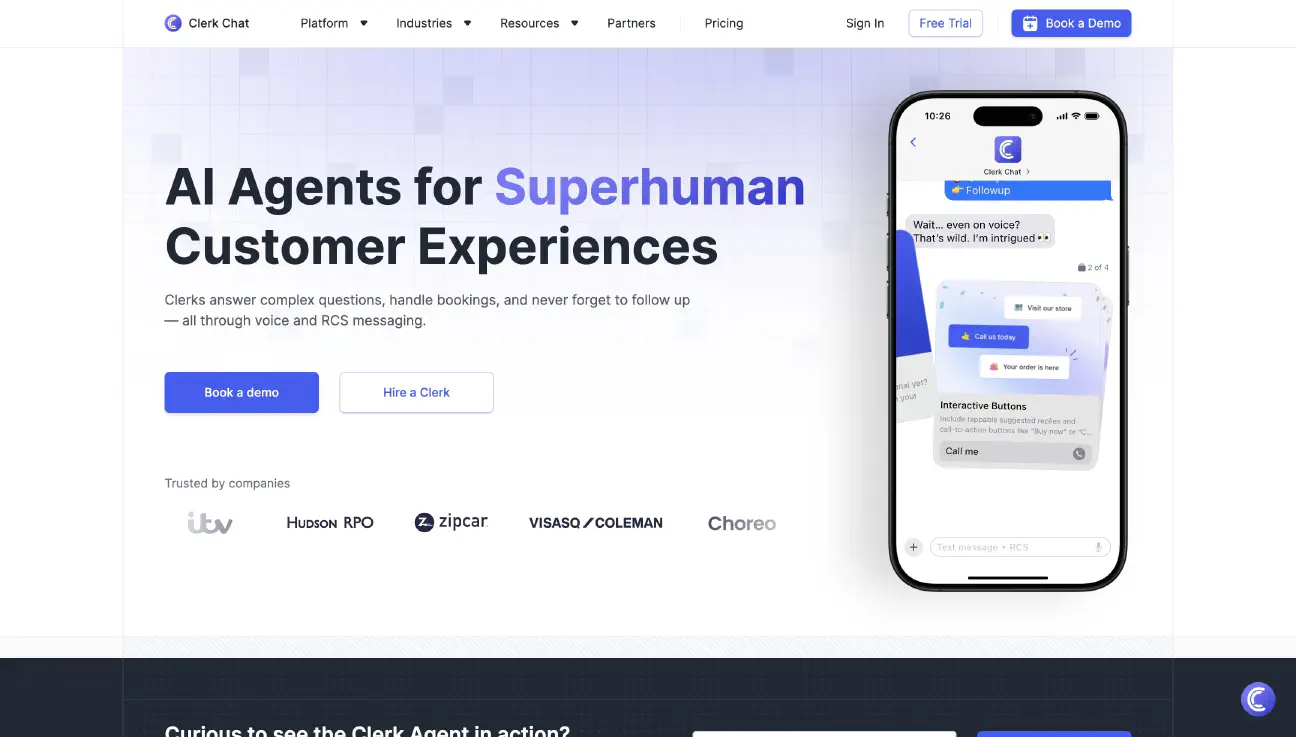
Clerk Chat is the best platform for mass texting from a computer by far – for a few reasons. First, it allows you to send unlimited texts over the web, and ensures you can segment your audience into different groups, so you can easily personalize each campaign.
Plus, when you use Clerk Chat to mass text from a computer, you’ll be able to connect the platform with the tools you already use. You can use Clerk Chat to send mass texts from Microsoft Teams or Zoom, for instance. You can also integrate the platform with your CRM software to streamline personalization, or connect it to an archiving tool for compliance purposes.
Aside from supporting mass messaging, Clerk Chat also offers tools for creating automated and scheduled multi-message marketing campaigns. It’s packed with templates you can use to boost brand consistency, and it even has state-of-the-art AI tools for flows like follow-ups, qualifications, and FAQs.
Plus, Clerk Chat also supports two-way messaging and AI bots, so you can use it as your SMS customer service platform, as well as your tool for text marketing. On top of all that, Clerk Chat comes with access to insightful reports, analytical tools, and countless other features for business leaders to explore.
2. JustCall
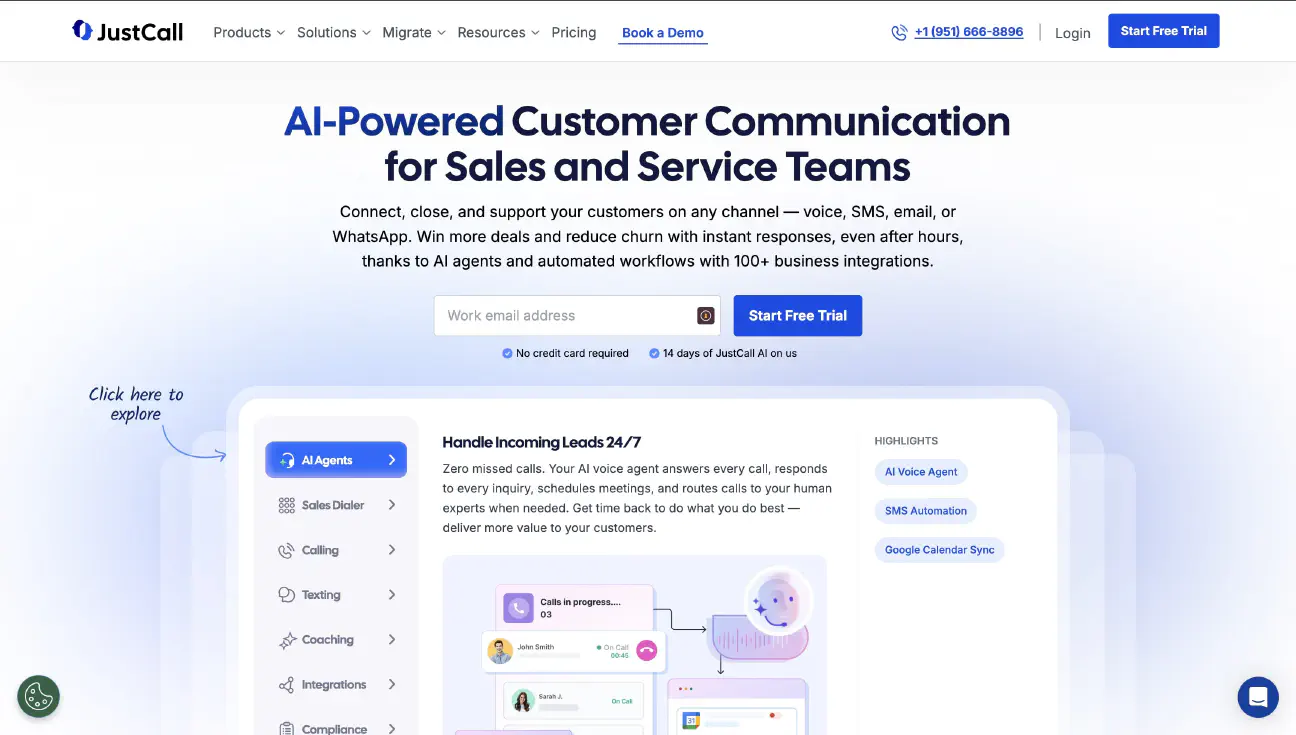
JustCall is a popular call center and communication app that comes packed with features for managing emails, phone calls, and text messages. Like Clerk Chat, it can integrate with your CRM platforms, helping you to access instant insights into customers. It also supports automation, SMS workflows, and message scheduling capabilities.
With Just Call, you can take advantage of advanced A2P messaging capabilities to send texts to hundreds or thousands of customers at once. There’s even the option to set up text message drip campaigns, if you want to build comprehensive SMS campaigns.
Plus you get a central environment for managing your communications. The downside is that bulk SMS campaigns and workflows are only available on higher-tier plans, starting at $39 per month. Plus, you’ll have limited two-way texting capabilities too.
3. EZ Texting

EZ Texting is a well-known SMS service for ecommerce, retail, and smaller businesses. It’s an easy-to-use option for anyone who wants to start mass texting from a computer with minimal effort. You can personalize and send all kinds of messages, from promotional texts, to alerts and notifications.
You can also create automated workflows to request feedback from customers, or follow up with people who contact your customer service team. EZ texting also comes with basic contact management tools, so you can more easily segment your contacts, and personalize campaigns.
You’ll also be able to create custom fields in messages, so you can include details like a customer’s name in your marketing content. Unfortunately, EZ texting does offer limited integrations with SMS CRM tools, and doesn’t offer a lot of advanced features. For instance, you won’t be able to access number porting features, advanced workflows, or AI assistants.
4. SimpleTexting
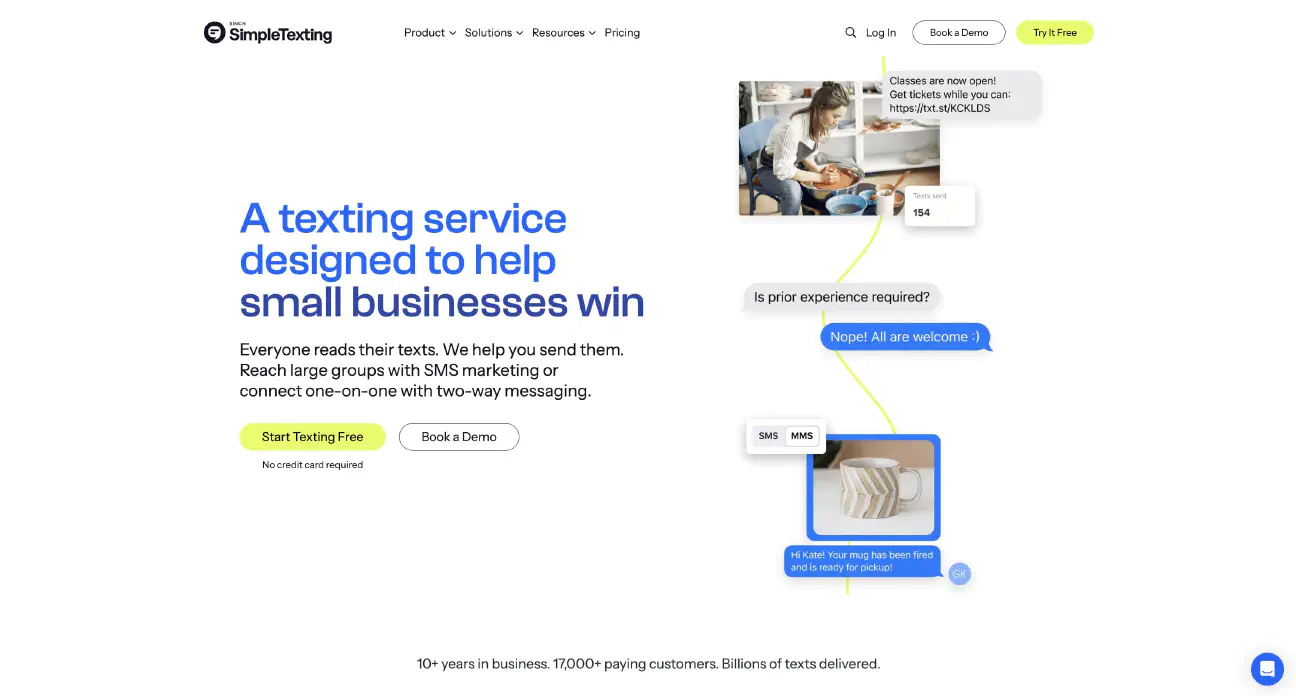
SimpleTexting is a platform that lives up to its name. It makes it easy to send mass texts from a computer with either your existing phone number, or a new one. Like Clerk Chat, SimpleTexting allows users to segment audiences for personalized campaigns, and it integrates with a huge range of different tools and marketing apps.
Plus, SimpleTexting also supports two-way messaging for business users, so you can use SMS to enhance your customer service strategy too. The great thing about SimpleTexting is how simple it is to create all kinds of automated campaigns and workflows.
You can set your system up to automatically message customers when a new product is launched, or remind attendees about an upcoming event. You’ll also be able to access analytics that provide insights into how well your campaigns are performing. However, sending individual messaging options is complex, and there aren’t a lot of AI-powered tools available.
5. Textedly
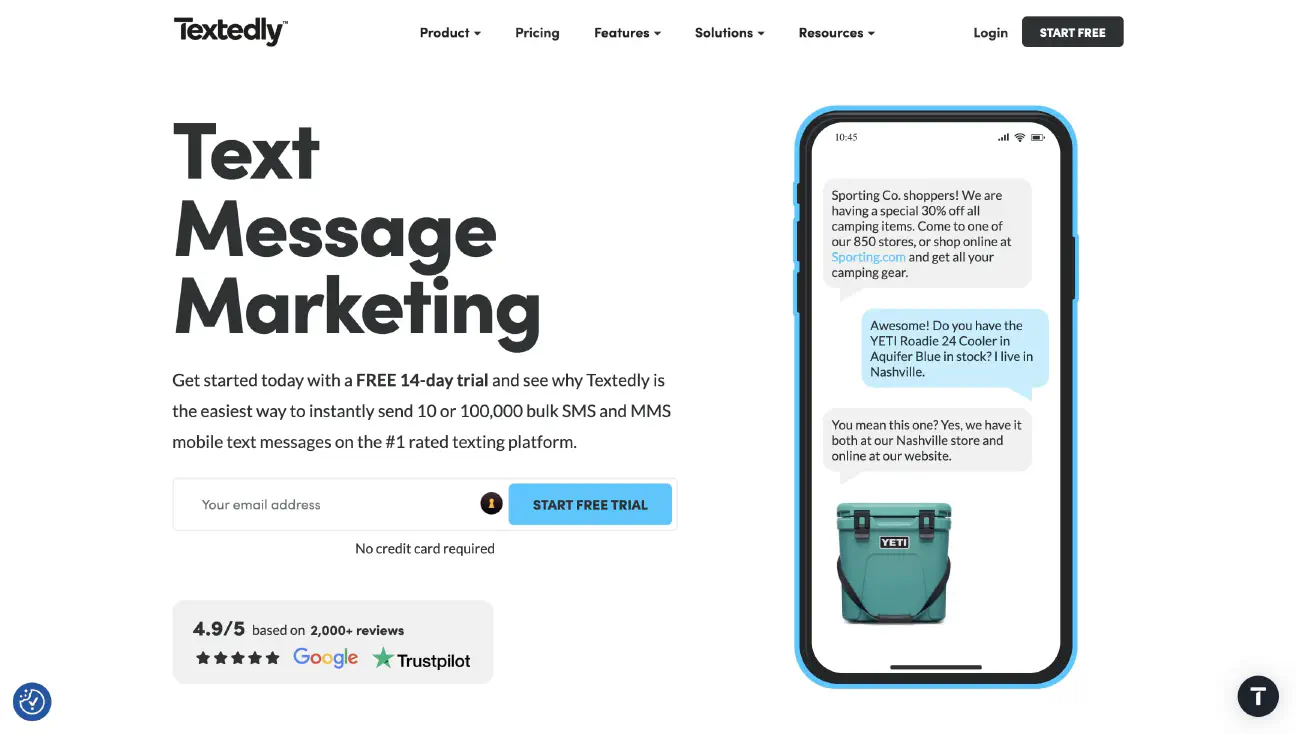
Another excellent option for SMS marketing for business users, Textedly is a straightforward platform that supports group and mass texting, scheduling, and automated workflows. It also supports two-way texting for customer service and allows you to message unlimited contacts on any plan.
Plus, Textedly is one of the few platforms (other than Clerk Chat) that offers conversational AI for customer service and message optimization. With Textedly, you can easily send a lot of messages quickly, speak to customers one-on-one, and schedule text campaigns in advance.
You’ll also be able to manage your contacts, and track who responds to your messages in a unified inbox. The downside is that Textedly doesn’t support many integrations with CRM software and other business tools, and there’s no “bring your own carrier” option for business numbers.
Quick Tips for Mass Texting from Computers
At this point, you should know how to send mass texts from computers and why it makes so much sense to use a dedicated texting platform or service. However, there are a few extra tips you might want to keep in mind before you dive in:
- Remember compliance: Keep TCPA compliance guidelines and other regulatory rules in mind when sending your texts. Always get explicit consent from customers before texting them, and make sure you’re protecting your data with end-to-end encryption.
- Choose your phone number carefully: While there are three types of phone numbers you can choose for mass texting, 10DLC numbers are often the best for preserving compliance and keeping costs low.
- Personalize your messages: Mass texts shouldn’t be generic. Make sure you’re personalizing your content with contact information (like names), and specific content relevant to your target audience. Use segmentation and cohorts to take personalization to the next level.
- Integrate with other platforms: Integrate your mass texting software with your collaboration tools, CRM platforms, and archiving applications. This will boost efficiency, help you to personalize messages more effectively, and improve compliance.
- Track your results: Pay attention to the analytics and reports included in your platform. Watch how many people opt-in and opt-out to your messaging campaigns over time. Monitor open and click-through rates, and run tests to increase engagement.
Mass texting just got a whole lot easier (and more powerful).
Send Mass Texts from A Computer with Clerk Chat
Adding mass texts into your business communication strategy makes a lot of sense. Whether you’re using text messaging for insurance updates, retail promotions, or even notifications and alerts, sending your messages straight from your computer is powerful.
It ensures you can save time on your messaging strategies, unify your teams, reduce compliance issues, and even personalize every campaign more effectively.
Clerk Chat offers companies the best way to send mass texts from a computer, with a comprehensive platform designed for businesses. With Clerk Chat, you can create personalized campaigns, schedule texts in advance, enhance messages with AI, and track your results all in one place.
Plus, you’ll be able to integrate your texting platform with all the tools you already use, like Microsoft Teams for collaboration, Salesforce for your CRM, and archiving tools like Smarsh.
Discover the easiest and most effective way to start sending mass text messages from a computer. Get your free trial of Clerk Chat today.
An innovator by nature, Igor is dedicated to translating the technical aspects of product development into actionable business strategies and sales growth. He thrives when building scalable infrastructures while leading global teams to success. In his free time he indulges in his passions for film, mathematics, and engineering. Find his tech expertise in films like The Wolf of Wall Street.
In this article:
Ready to use your business number for text messaging?
Thousands of businesses are already experiencing the power of conversational messaging through SMS. Join us. Free trial and paid tiers available.
Get Started#Subscribe
Get product updates in your inbox
Tutorials, features, and Clerk Chat news delivered straight to you.