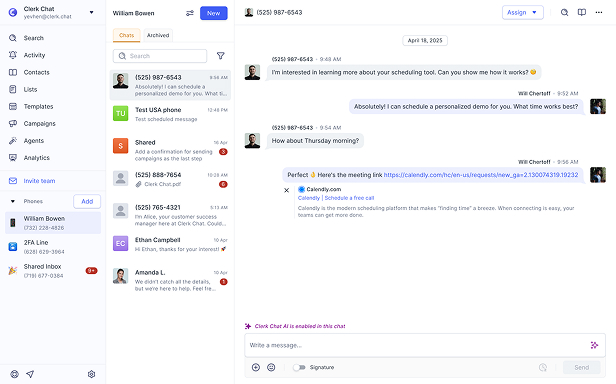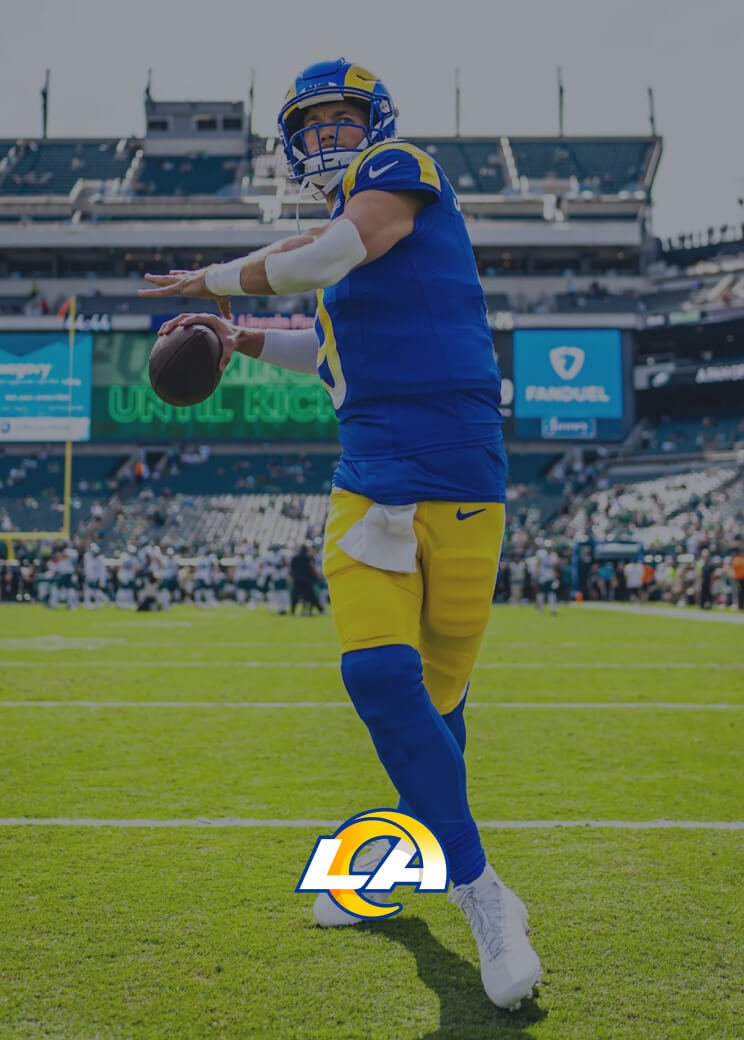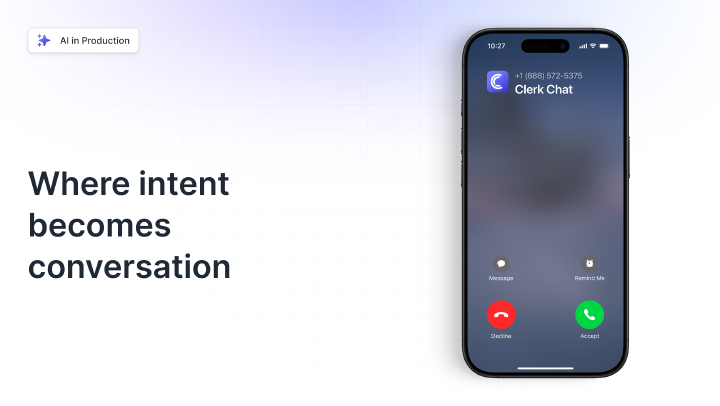How to Add Text Message Signatures to Your Business Messaging
By Igor Boshoer
- Published: January 7, 2025
Around 6 billion messages are sent and received around the world every day. SMS has become one of the most convenient, effective, and intuitive ways to communicate. But if you’re not using text message signatures in your business communication, you’re not taking full advantage of SMS.
Why? Because text signatures differentiate your messaging. They instantly authenticate business messages, showing customers the text comes from a real person - not to mention, a real company.
Beyond that, a signature gives you a chance to enhance brand recall, share important information (like links to booking pages or details about opening hours), and even improve lead generation.
Here, we’re going to show you not just how you can add a message signature to your text (on any device), but also how you can use signatures to enhance business growth.
In this article:
What is a Text Signature?
A text signature, SMS signature, or message signature is a short piece of text, similar to an email signature, that you automatically add to the end of your text message. It essentially identifies who is sending the message, and shares crucial information with your customers.
Companies have been using signatures for years on email. You’ve probably noticed the little block of text in the footer of an email that might include details about a sender, their business name, and links to other things (like social media accounts).
Text signatures are a little different, as they appear directly in the body of your message, rather than a separate footer section. However, they still give you an excellent way to enhance customer communications and build your brand’s image.
In fact, in the battle of text marketing vs email marketing, SMS signatures can actually drive better results, because they’re less likely to be overlooked by your customers.
Tired of typing out your contact information every time you send a text message? Clerk Chat's customizable signatures can save you time.
Try it for free!Why Signatures Matter in Text Messages (Spoiler Alert - Authenticity!)
So, why bother adding a message signature to your promotional or conversational messaging strategy? Ultimately, text signatures improve the impact of your messages. They identify who you are, help you share relevant information with customers, and drive new opportunities.
Using signatures in your texts:
- Establishes authenticity: Signatures ensure your recipient knows they’re receiving a message from a genuine, specific person, and not just some random bot. Signatures are a way to earn customer trust.
- Allows for additional information sharing: You can include all kinds of valuable information in a text signature, such as opening hours, an email or phone number, or links to a service page. This makes your messages more valuable.
- Reinforces branding: A signature is another opportunity for you to highlight your brand’s personality and core message. A simple tagline, or statement helps your customer to understand your brand’s focus, values, and mission.
- Boosts professionalism: Customers are becoming increasingly wary of spammy texts. Most criminals won’t have an official signature that shows their real name, and the company they work with. A signature gives your message an authentic, professional touch.
- Drives action: A signature can include components that drive action, like a link to a booking page or a new product. You can even use signatures to enhance your SMS lead generation results, driving better outcomes for your business.
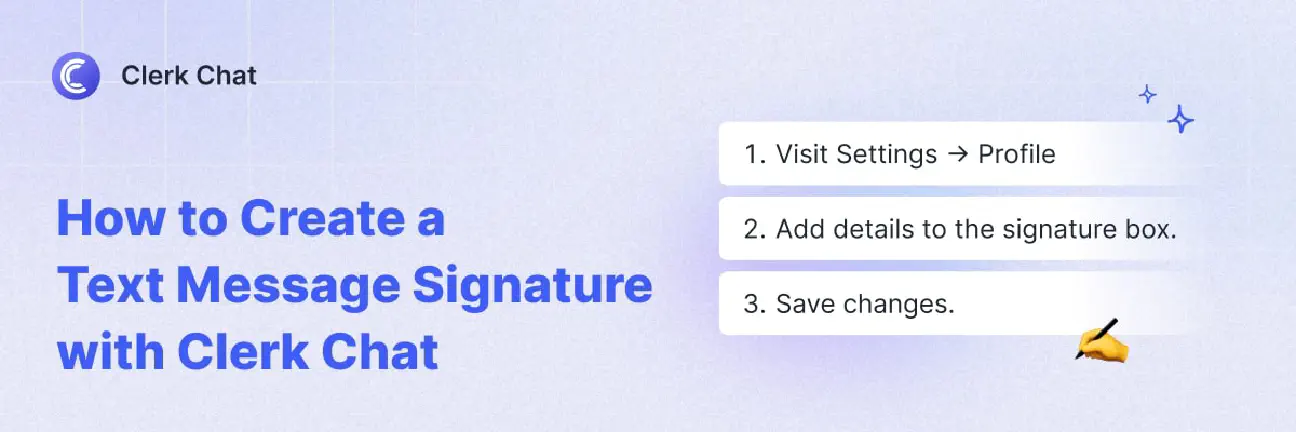
How to Create Text Message Signatures
Before you start using signatures in your business texting strategy, it’s important to identify the core elements that a signature should include. Perhaps the most obvious component of a great signature is a name. A text (at least the initial message) should include the name of the person sending it and the name of your company.
Although you could just add your company’s name, including a staff member’s name (and even their job title), gives the message more credibility, similarly to how signatures are commonly used in emails.
Beyond that, the elements you include in your text message signature will depend on the goals you want to achieve. Including contact details and information about “opt-out” options is usually a good idea for TCPA compliance purposes. However, you could also include brand taglines, links to your website or specific landing pages, and even opening hours.
Tired of typing out your contact information every time you send a text message? Clerk Chat's customizable signatures can save you time.
Try it for free!A few key tips to keep in mind include:
- Keep it short: Don’t add too much information to your signature. You don’t want this small segment of text to overwhelm or drown out the rest of your message.
- Show your brand’s personality: Let your brand’s unique personality shine through in the words you use. You might even decide to use emojis.
- Be consistent: Try to ensure everyone on your team uses the same style of signature to ensure consistency and build familiarity and trust with customers.
Text Message Signature Ideas and Templates
Looking for text message signature ideas? Here are some great ways you can use signatures in your B2C and B2B text messaging strategies:
1. Operating Hours in Message Signatures
Adding operating hours or insights into general availability into your signature is a great way to ensure that people know when they can contact you. This can also improve customer experiences, as it means customers know when they can expect a response.
Example: “Thanks for contacting Clerk Chat! I’ll get back to you as soon as I’m in the office – Alice Gem, Customer Support, Clerk Chat – Mon-Fri 8am-5pm.”
2. Contact Details in Text Signatures
Giving customers various ways to contact you (even outside of SMS), is a great way to improve customer experiences and improve your brand’s reputation. If you’re creating SMS templates for customer service, consider listing contact options in your signature.
Example: “I’d love to help you choose the perfect plan! – Kyle Jones, Account Executive for Clerk Chat - 📧 [Email], 📞 [Phone Number].”
3. Schedule an Estimate or Quote Signature
If customers often need to contact your company for a quote or estimate, use signatures in your SMS for sales teams strategy, to guide customers towards a page where they can request this information. You can even add a little incentive to drive action.
Example: “Sounds great, let’s get started! – Jenna Mitchell, Account Manager, Clerk Chat - 📝 Complete [this] form to get your free quote and 20% off your first order.”
4. Book a Meeting Text Signature
Another great way to drive positive action from your text signatures is by asking your contacts to book a meeting. Platforms like Clerk Chat makes this particularly easy, thanks to a Zoom SMS integration and Microsoft Teams SMS integration, allowing users to book meetings on popular conferencing channels.
Example: “Thanks for reaching out, I’d love to discuss your options with you – Earl Ruben, Clerk Chat - 📅 Schedule a meeting with me.”
5. Tagline Signatures
Adding a tagline to your message signature is one of the best ways to enhance brand recognition and remind customers what your company is all about. It gives contacts an instant reminder of what you do, and why they should work with you.
Example:“ Sounds amazing, let’s make it happen – Igor Boshoer, CTO, Clerk Chat – conversational messaging, at scale.”
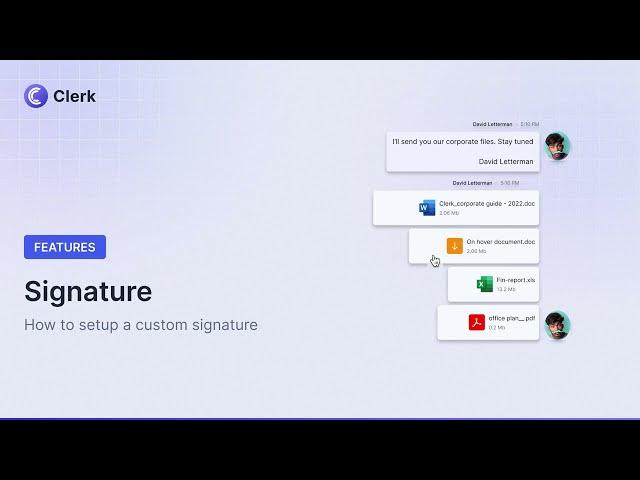

How to Use Text Message Signatures in Your Communication Strategy
Now you know why adding a signature to text messages is beneficial and what you should be including in your SMS templates, let’s look at how you can start using signatures in all of your texts.
How to Put a Signature on Text Messages (iPhone)
When it comes to adding a signature on text messages, iPhone users don’t have it easy. You can’t just add a signature automatically to every text, but you can make it a little easier to manually include a signature on your messages, with a shortcut.
Start by opening the Settings app on your iPhone, and click on Message Settings, tap on General, then keyboard, and text replacement. Hit the “+” button, and type a signature into the “phrase” section, then choose a two or three letter shortcut (such as “sig”) for the shortcut. Every time you send a message, you’ll be able to type “sig” to access your signature.
Alternatively, you can use Siri to help you. Open the Settings app on your phone, tap on “Siri & Search”, then Shortcuts. Click on Create Personal Automation and choose the option to create a new shortcut. On the next screen, tap Add action and type in “send message.”
Once the action shows up, tap on it, then tap on the Recipients section, and select a contact. In the “message” box, type your custom signature, and hit Next. Then, click Done and Siri will suggest this shortcut whenever you message that specific contact. Obviously, this isn’t ideal for mass customer communication, but it works in a pinch.
How to Add a Signature to Text Messages on Android
When it comes to using a signature on text messages, Android fans have similar problems to Apple customers. Not all Android devices support text message signatures. However, if your phone does support this option, it’s a little easier to use a signature with Android than it is with Apple.
Start by opening the messaging app on your Android device, and tap Menu. Do this from the main window of the messaging app – don’t tap into a specific message.
Look for an option that says Message Signature and enable it. Once you enable this option, you’ll be able to tap on the Edit signature field to enter your custom signature. Add the text of your choice, and it should automatically appear at the end of every message.
The downside here is that if you don’t want to include a signature in a future message, you’ll need to remove it manually. Plus, you can’t easily switch between different message signatures.
Using Text Signatures on Business Texting Platforms
While it is possible to use an Android or iPhone text message signature in your messages, using your phone’s existing features is rarely the best option. With an iPhone, you’ll need to create separate signatures for every contact or design multiple shortcuts and add them manually to messages.
With Android, you’ll need to manually change your signature depending on whether you’re using text messaging for customer service, sales, marketing, or another purpose.
The easier, and more efficient option, is to take advantage of the features offered by enterprise texting solutions, like Clerk Chat. With Clerk Chat, you can create a range of signatures, and use messaging templates to ensure your ideal sign-off is always ready at the tap of a button.
Clerk Chat makes it easy to create text message signatures with AI powered SMS tools that can draw on existing data about your business and customers. You can even share these signatures and templates with all of your team members to ensure brand consistency.
Plus, Clerk Chat enables access to advanced SMS personalization features. You can use personalized tags and dynamic fields to add unique elements to every message you send automatically.
On top of that, Clerk Chat gives you access to all of your templates and messaging signatures across platforms, so even when you send a text from MS Teams, you can use the same signature.
How to Use Signatures with Clerk Chat
To create a signature (or multiple signatures) simply sign up for a Clerk Chat account, and log into your business messaging workspace.
- Click on Settings in the sidebar, then Profile.
- In the Signature field, add your custom text.
- Click Save Changes.
When you message a customer, you can enable or disable the signature right from the message box. Alternatively, you can create a range of signatures in your “Templates” section, and use those when sending mass messages.
Best Practices for Text Message Signatures
Now that you know how to use text signatures, the next step is making sure you’re following the right best practices with your messaging strategy. Here are some quick tips to keep in mind:
- Experiment with different types of signatures: See which options work best for your brand. You might find shorter signatures with less information lead to higher conversion rates.
- Remember compliance: Familiarize yourself with compliance standards for text messages. Make sure you’re not including promotional content in your messages without obtaining consent from customers first. Avoid sharing any sensitive data.
- Don’t be overly promotional: Even if you want to encourage your customers to do something (like book a meeting), don’t be overly pushy. Make sure you only share promotional links when they’re relevant. Check out these sales text message examples for inspiration on how to be promotional.
- Segment your audience: Follow SMS marketing best practices. Segment your contacts so you can adjust your messages based on the customer you want to reach. Remember, the information you share about availability, response times, and even products can vary depending on the group you’re communicating with.
- Reinforce your branding: Whether you’re using SMS for small business marketing, sales, or customer service, make your brand’s personality stand out. Use the same tone of voice across all signatures, and include mottos or taglines when appropriate.
- Keep it short: Get straight to the point with your signature. Include the basic information customers need, such as contact details, names, and titles. However, don’t overwhelm your customers with too much text. You risk running over character limits and drowning out the main point of your message with lengthy text signatures.
Create Professional Text Message Signatures with Clerk Chat
Text message signatures are a valuable tool for businesses. They give you an excellent way to “authenticate” the messages you send to your customers, boost brand recognition, increase conversions, and share valuable information.
Whether you’re looking for a way to enhance how you communicate with clients on a day-to-day basis, you want to generate more leads or you need to improve your company’s credibility, Clerk Chat is here to help. Our platform makes it easy to create unique signatures and templates for all kinds of messaging use cases.
Ready to elevate your business texting with professional signatures? Start a free trial of Clerk Chat, and see the difference it can make.
An innovator by nature, Igor is dedicated to translating the technical aspects of product development into actionable business strategies and sales growth. He thrives when building scalable infrastructures while leading global teams to success. In his free time he indulges in his passions for film, mathematics, and engineering. Find his tech expertise in films like The Wolf of Wall Street.
In this article:
- What is a Text Signature?
- Why Signatures Matter in Text Messages (Spoiler Alert - Authenticity!)
- How to Create Text Message Signatures
- Text Message Signature Ideas and Templates
- How to Use Text Message Signatures in Your Communication Strategy
- Using Text Signatures on Business Texting Platforms
- Best Practices for Text Message Signatures
- Create Professional Text Message Signatures with Clerk Chat
Ready to use your business number for text messaging?
Thousands of businesses are already experiencing the power of conversational messaging through SMS. Join us. Free trial and paid tiers available.
Get Started#Subscribe
Get product updates in your inbox
Tutorials, features, and Clerk Chat news delivered straight to you.