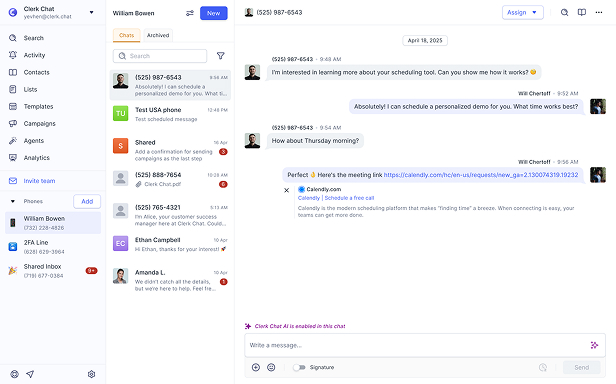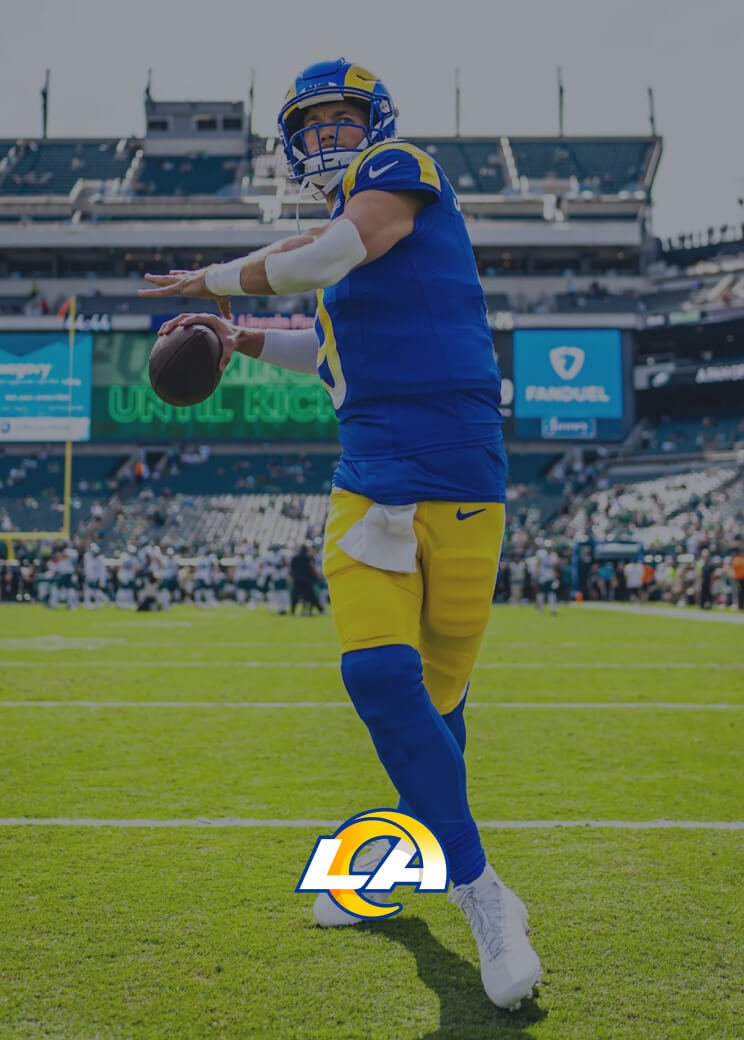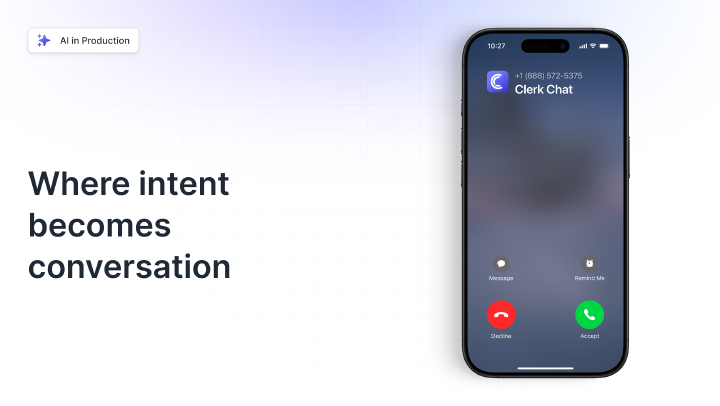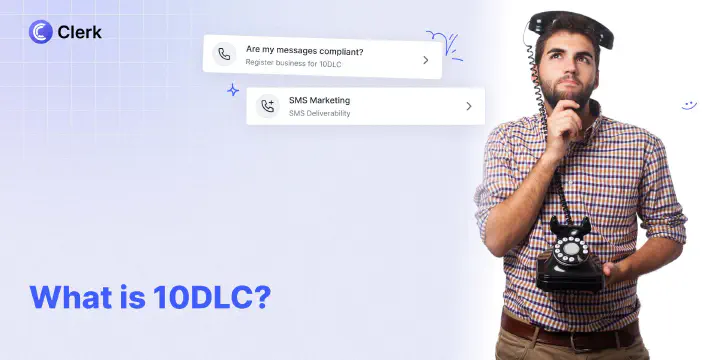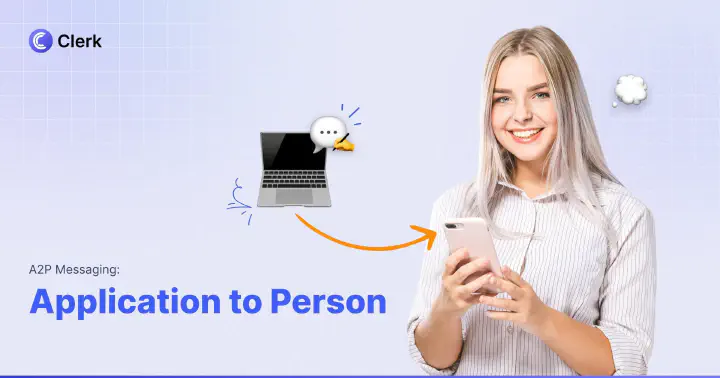Texting App for PC
Elevate your customer conversations with the ultimate texting app for computer, Clerk Chat. Connect, communicate, and collaborate effortlessly from your PC.
Trusted by 1000+ brands
From startups to the Fortune 500, Clerk Chat is the most compliant and intuitive way for your team to unlock conversational messaging.
Maximize Efficiency with the Leading Desktop Texting App
Simplify your workflow and enhance client interaction by sending SMS from your PC with Clerk Chat.
- Centralized Communication Hub
Clerk Chat transforms your PC into a powerful communication tool, allowing your team to send and receive messages without needing to switch devices. This centralization saves time and boosts productivity, enabling a smoother operational flow.
- Immediate Response Advantage
By utilizing a desktop texting app, businesses can reply to customer inquiries with lightning speed. This immediate response capability ensures that customer queries are addressed promptly, leading to increased satisfaction and loyalty.
- Enhanced Collaboration Across Teams
Clerk Chat facilitates seamless collaboration among team members by allowing messages to be sent and received from a desktop interface. This enhances coordination on projects, ensures timely updates, and fosters a collaborative work environment that drives success.
What Is Desktop Texting App?
A desktop texting app is a revolutionary tool that allows users to send and receive SMS messages directly from their computer. This technology bridges the gap between traditional texting on mobile phones and the expansive capabilities of a PC.
Experience the freedom of texting without boundaries. Elevate your messaging strategy with Clerk Chat, the premier desktop texting app for seamless communication.
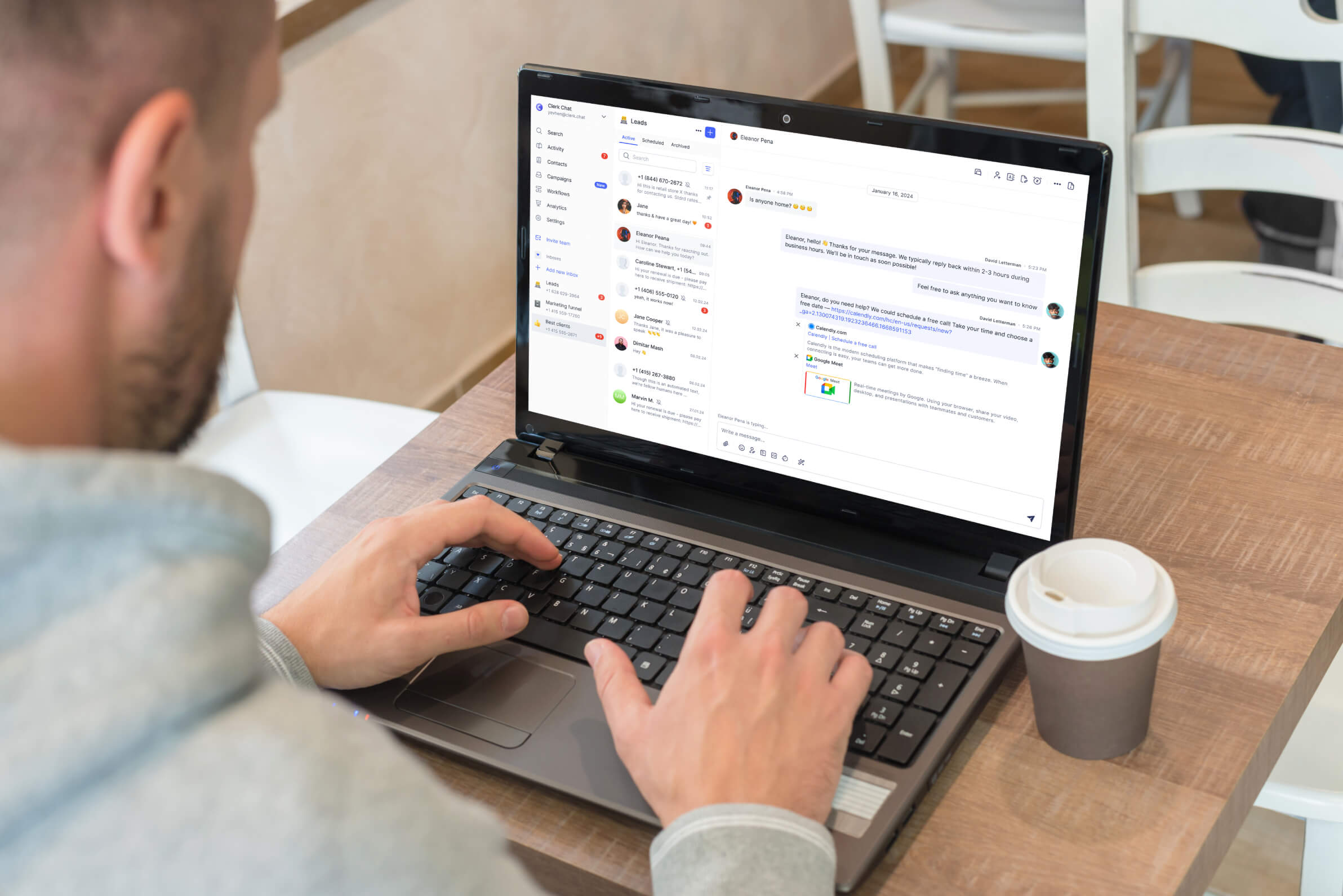
Effortless Clerk Chat Setup in Three Quick Steps
Transform your PC into a messaging powerhouse with Clerk Chat’s easy setup. Dive into a world where connecting with clients through text is simplified, enhancing your business communication instantly.
1. Download and Install Clerk Chat 🖥️
Begin by downloading the Clerk Chat app for your desktop. Installation is quick and straightforward, setting the stage for enhanced communication.
2. Connect Your Business Number 🔗
Link your existing business phone number to Clerk Chat. This step integrates your number, allowing you to maintain consistency across all customer interactions.
3. Start Texting from Your PC 💬
With your number connected, begin sending and receiving texts directly from your desktop. Experience the ease of managing conversations on a larger screen.

Co-Founder at Clerk Chat
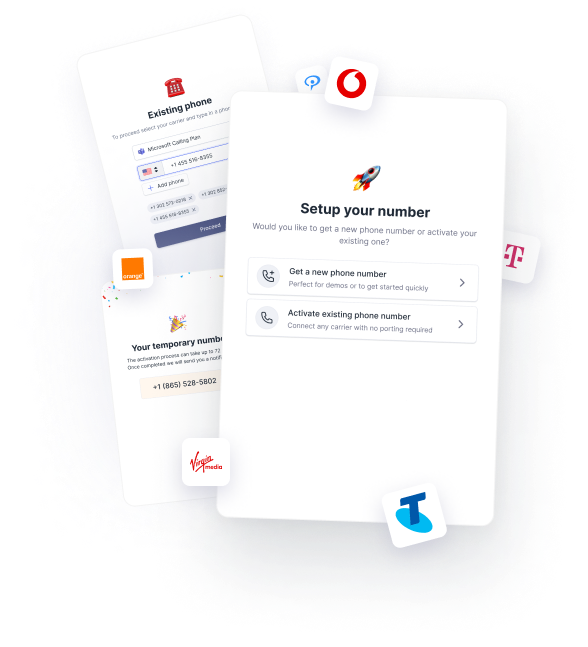
Clerk Chat: Revolutionize Your Texting Game from Your PC
Elevate your messaging, redefine connectivity
Group SMS
Send a text to multiple people at the same time. Collab on a team project, send updates to contractors, plan events, and more
AI Assistant
Feed a Knowledge Base with company documents and watch the AI become your sales or support agent
Message Threads
Conversations within conversations. Keep internal replies to a specific message organized and separate from the main chat
Custom Signatures
Automatically add a short text block to the end of your outgoing messages. Customize with info like name, title, and email address
Schedule Messages
Write a text message now, and choose when you want to send it. Even once the SMS is scheduled you have the option to modify or delete
Instant Number Activation
Create a new inbox and you have the option to get a new phone number or activate an existing line. Follow the steps, and you’ll be able to send texts from your business
FAQ
Helpful answers
We know there's a lot to learn and read about all that Clerk Chat can do. Here are some of the most frequently asked questions.
Clerk Chat elevates business communication by centralizing messaging capabilities on your PC, allowing for swift responses to customer inquiries and enhanced team collaboration. Its seamless integration with existing business numbers and platforms like Slack and Microsoft Teams makes it an indispensable tool for client interaction and operational efficiency.
Clerk Chat prioritizes the protection of customer data with stringent security measures, including hosting on AWS FedRAMP authorized environments. Its compliance with SMS regulations and easy subscriber opt-out options ensures businesses can confidently connect with their audience while adhering to industry standards.
Yes, Clerk Chat is designed to support both large-scale messaging campaigns and one-on-one personalized interactions. With features like dynamic cohorts for targeted communications and AI-powered assistants for tailored customer service, businesses can effectively manage diverse messaging needs.
Setting up Clerk Chat is a straightforward three-step process: download and install the app on your desktop, connect your existing business number, and start sending or receiving messages instantly. This ease of setup makes it accessible for businesses eager to integrate advanced texting capabilities into their operations quickly.
Using a desktop SMS platform such as Clerk Chat offers several advantages, including the ability to manage conversations on a larger screen, enhanced typing speed and accuracy with a full-size keyboard, and integration into existing workflows for better multitasking capabilities. These benefits lead to more efficient communication strategies and improved productivity.
By integrating seamlessly with CRM systems, Clerk Chat enables sales and marketing teams to access valuable customer information during interactions. This integration facilitates targeted communication strategies, timely follow-ups, personalized promotions, leading to increased engagement rates and revenue opportunities.